voice mail service and never miss out any important call.
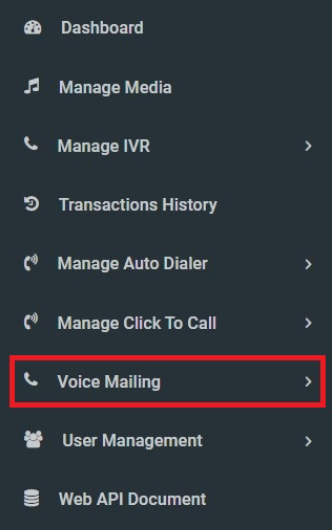
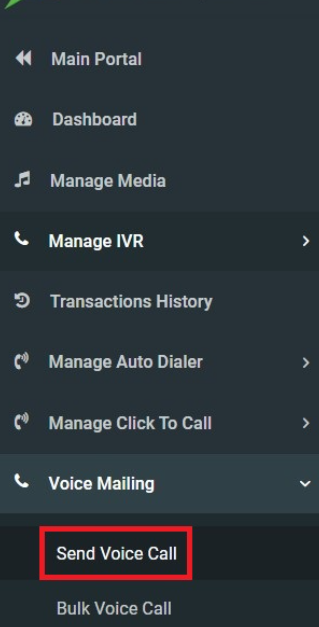
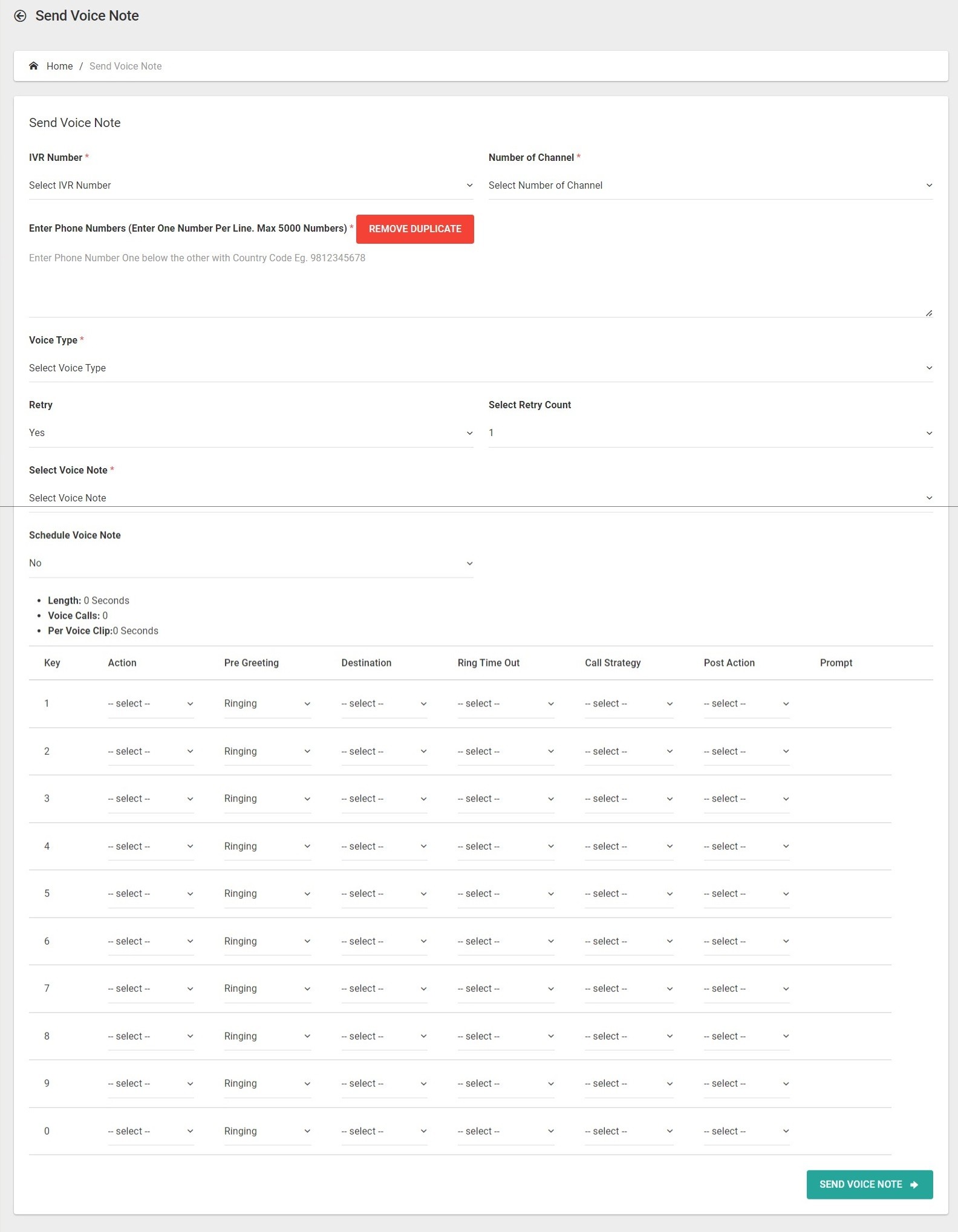
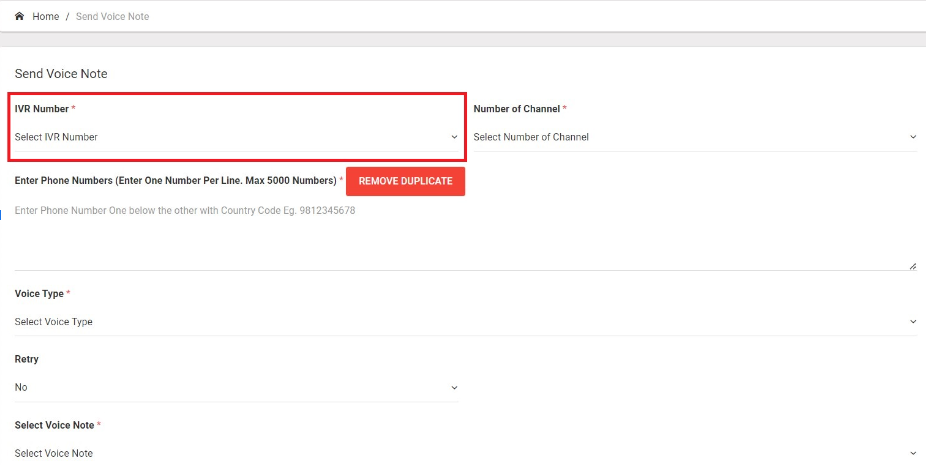
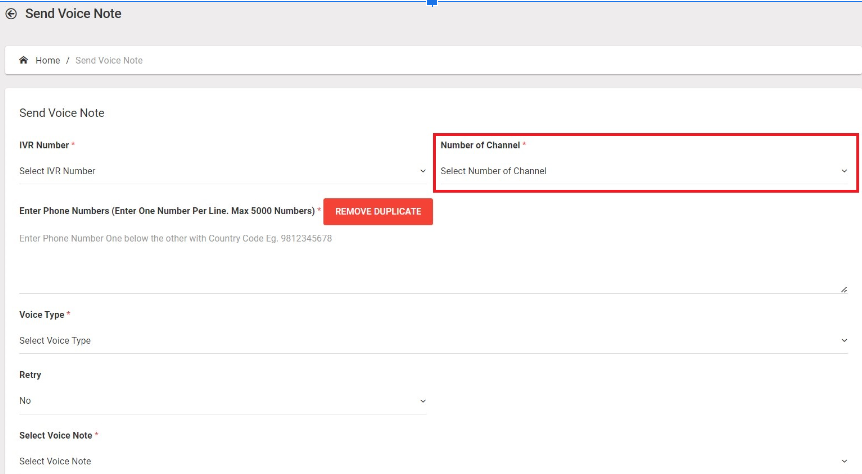
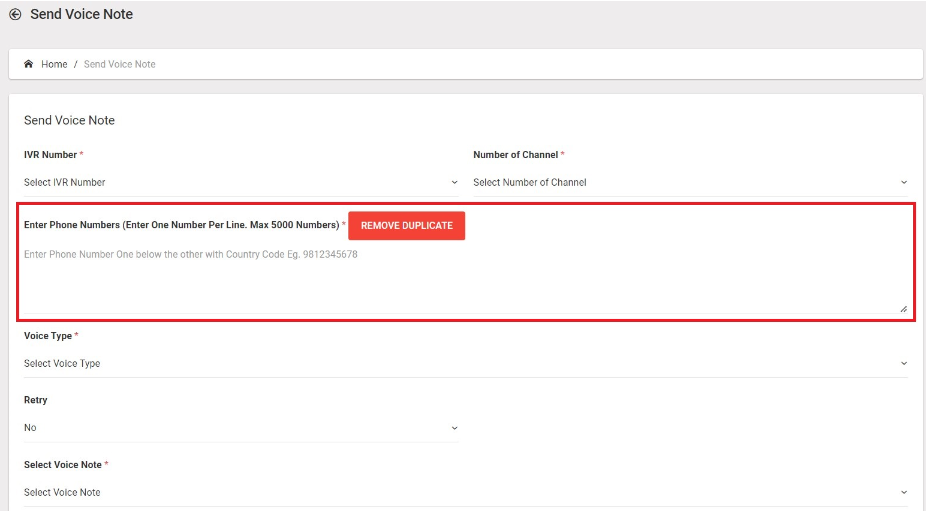
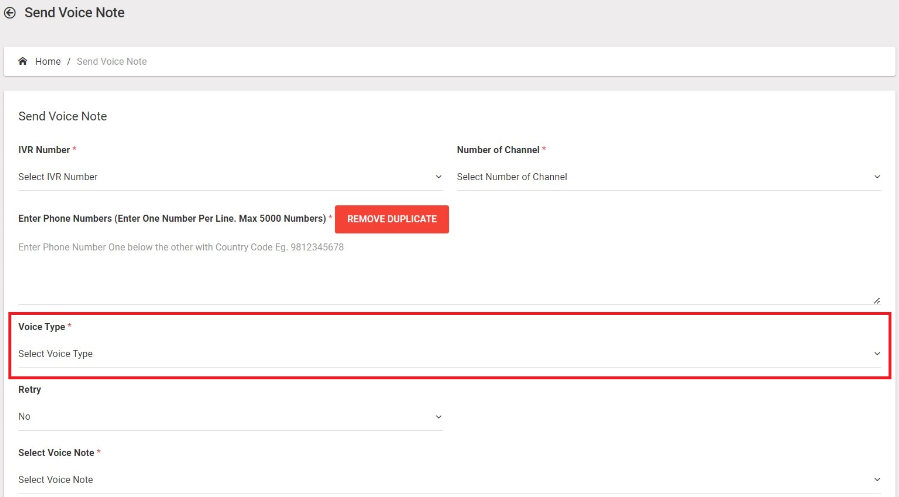
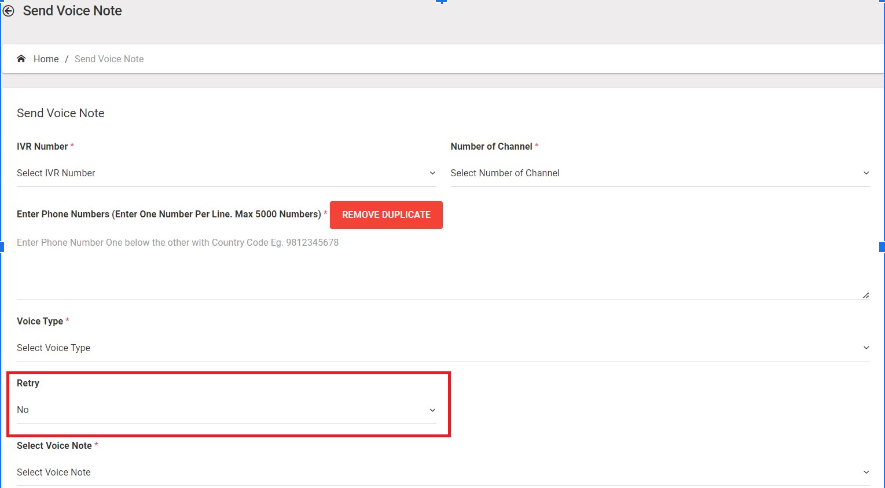
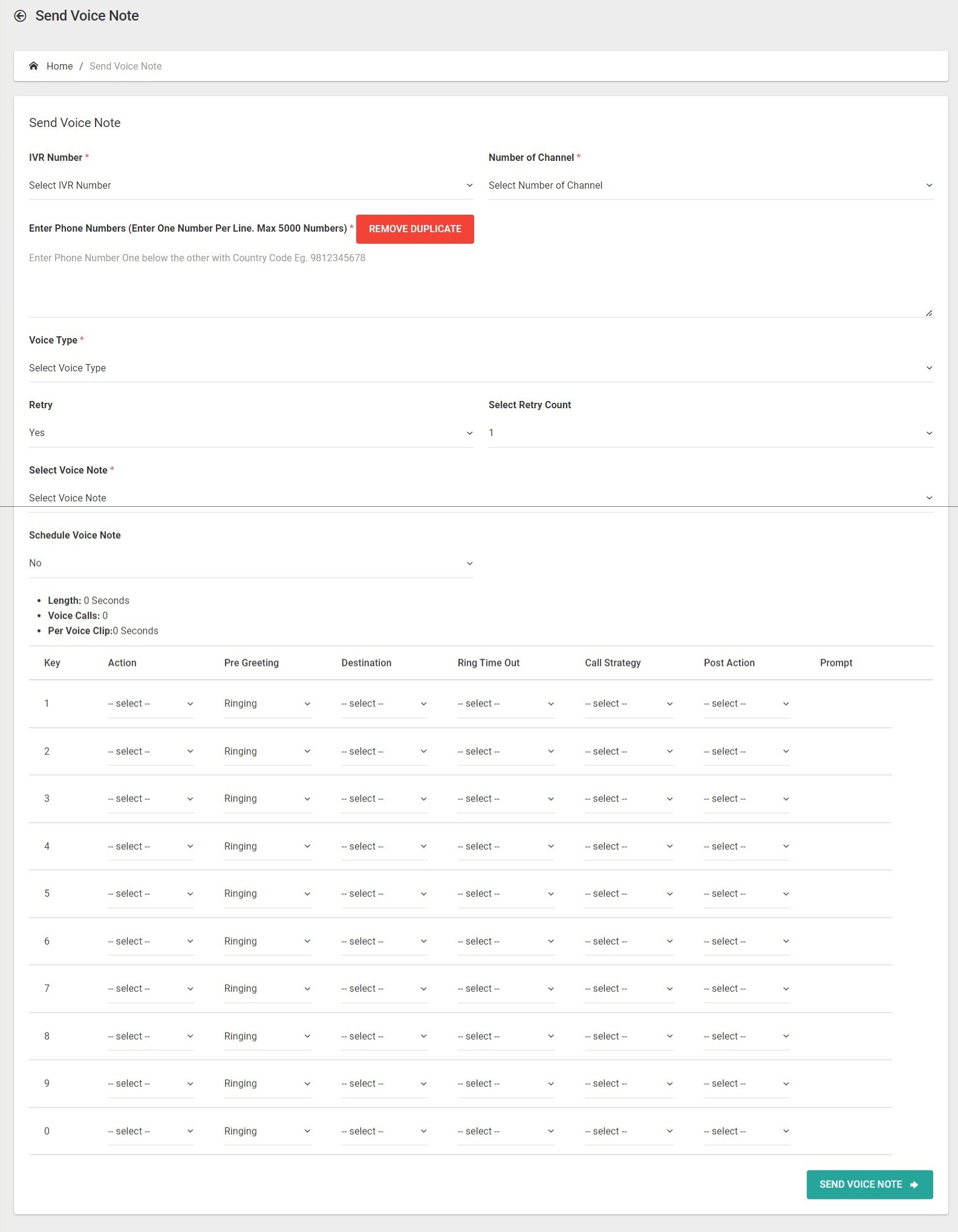
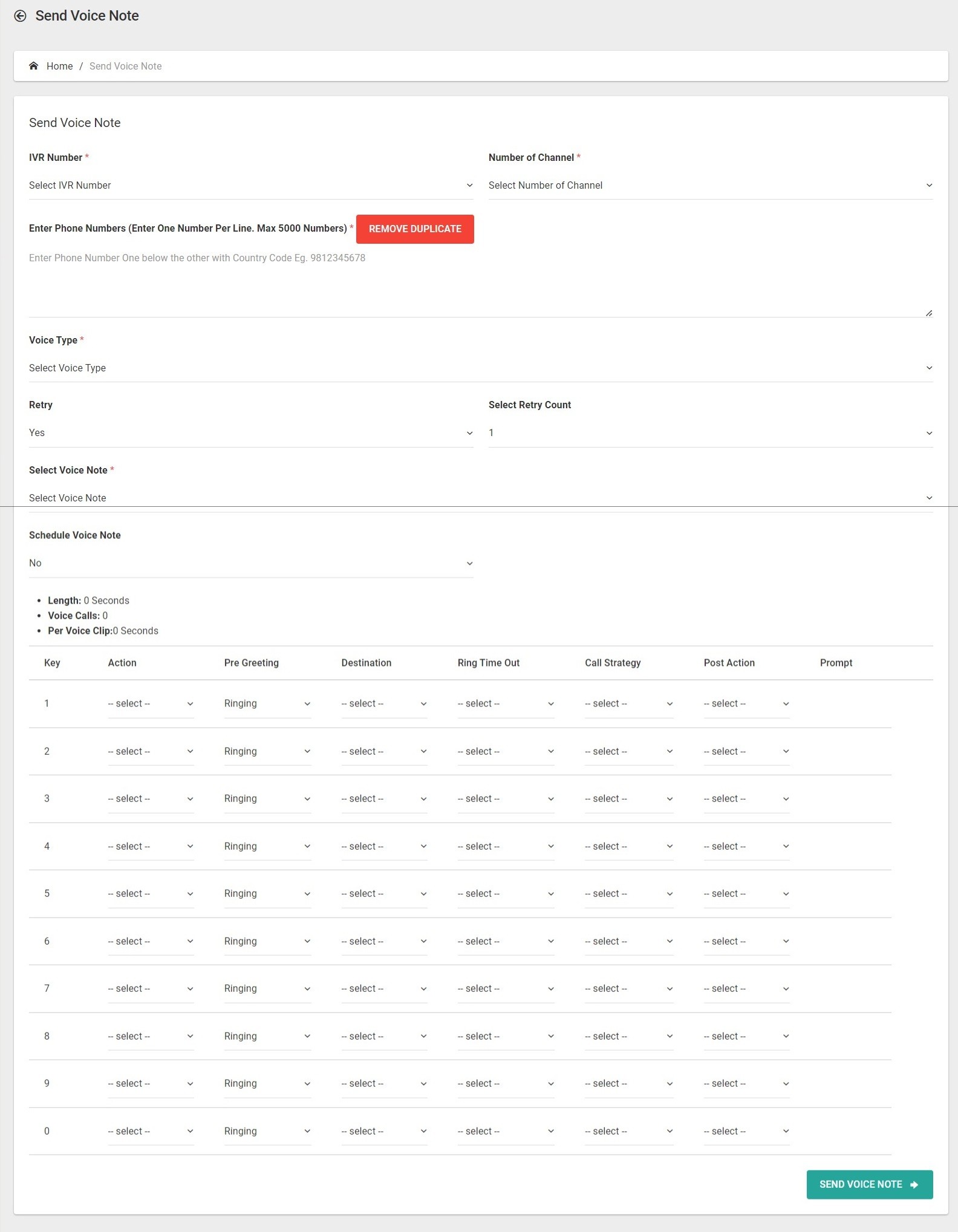
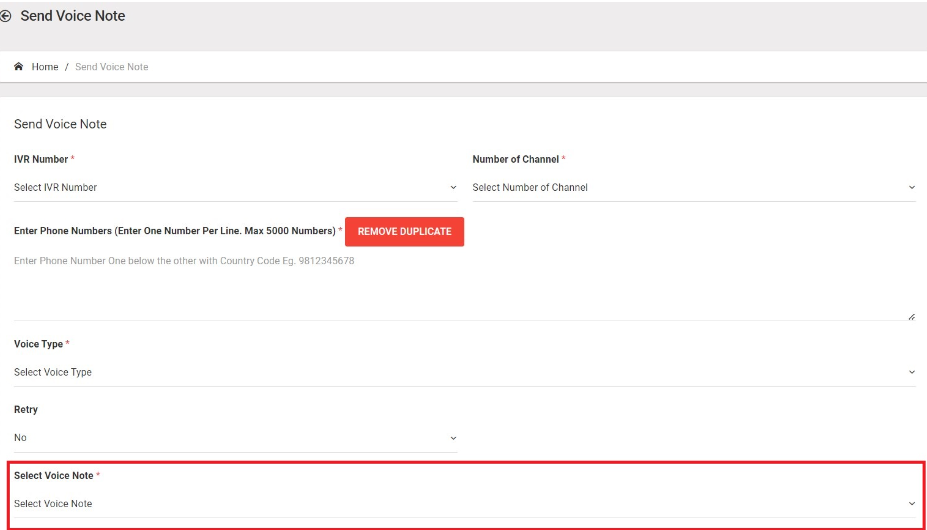
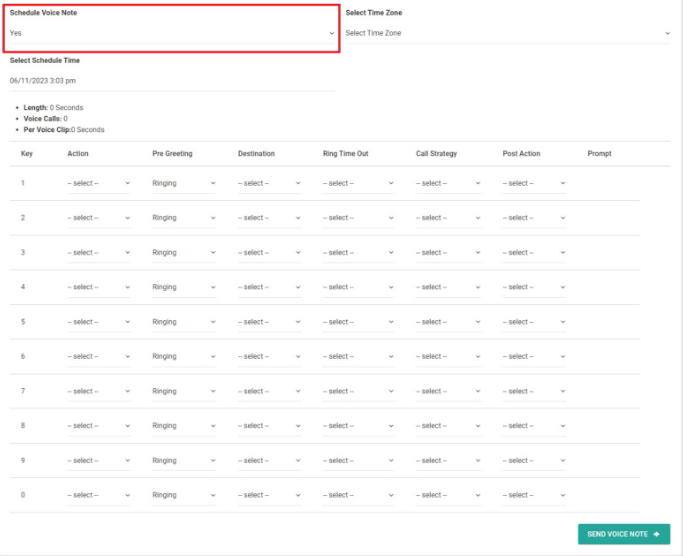
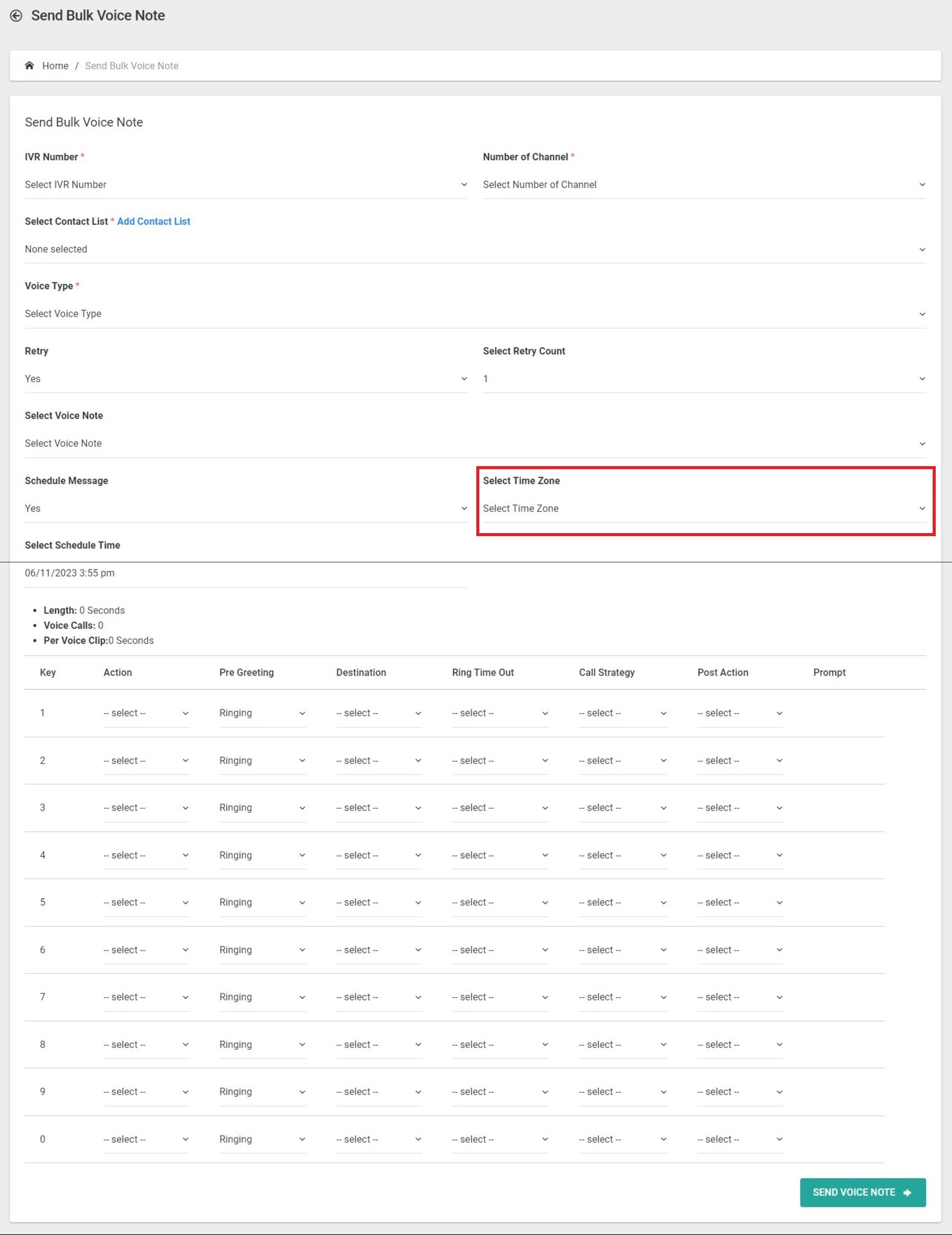
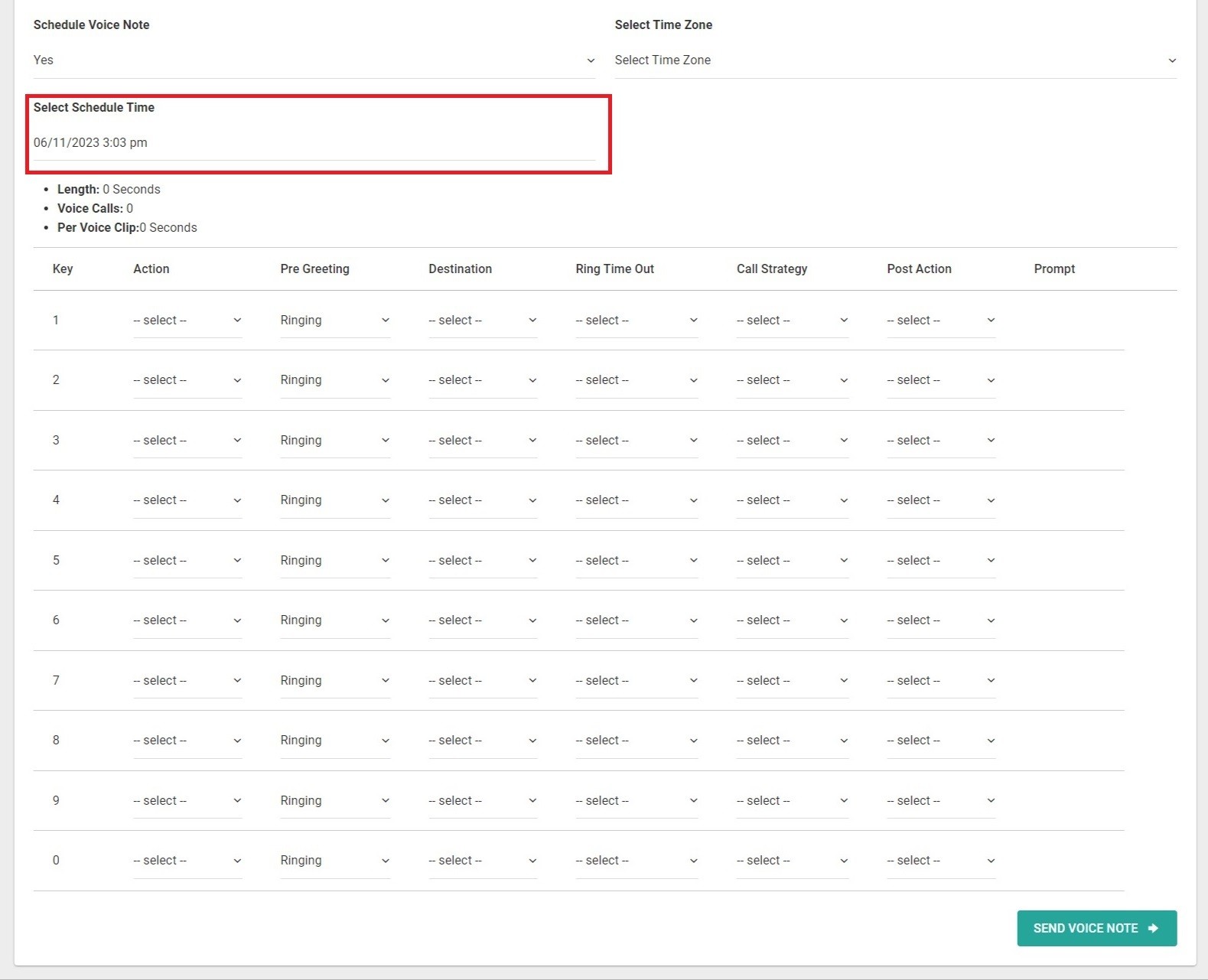
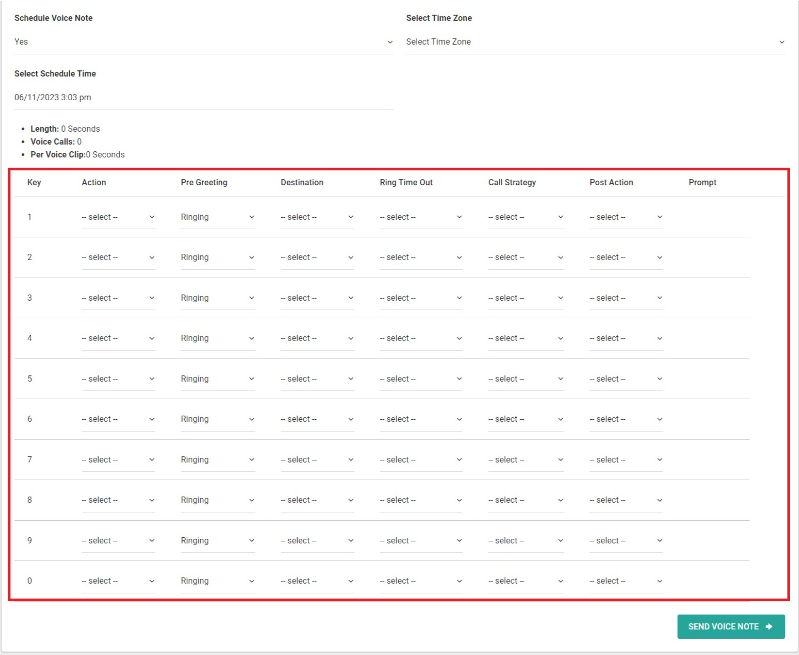
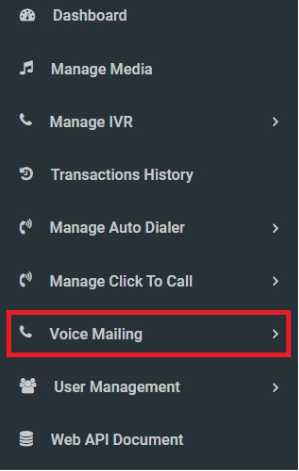
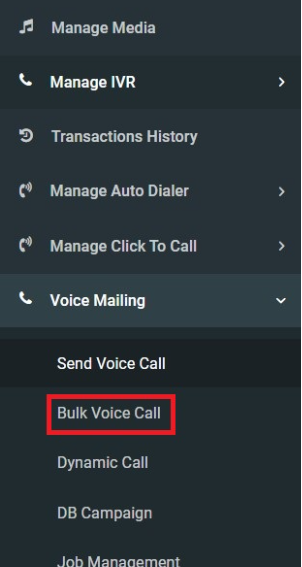
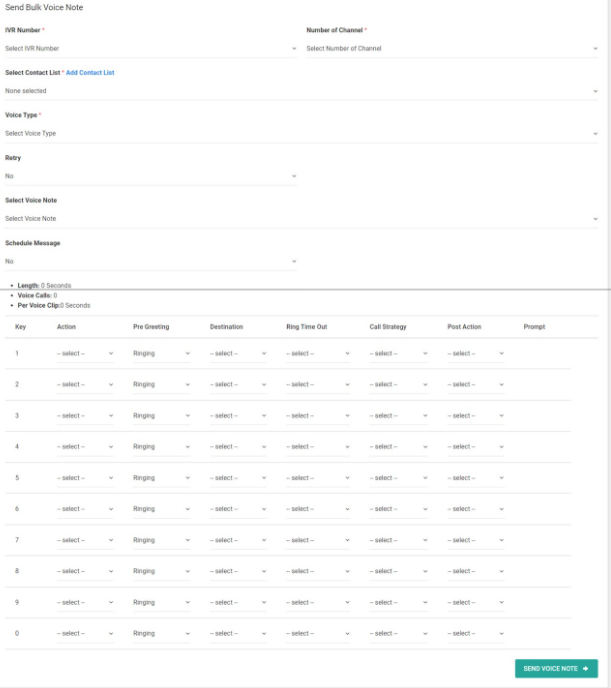
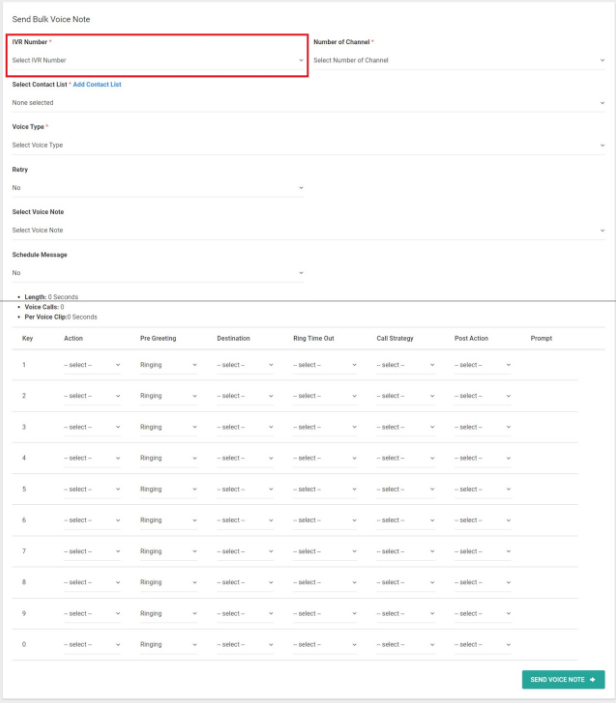
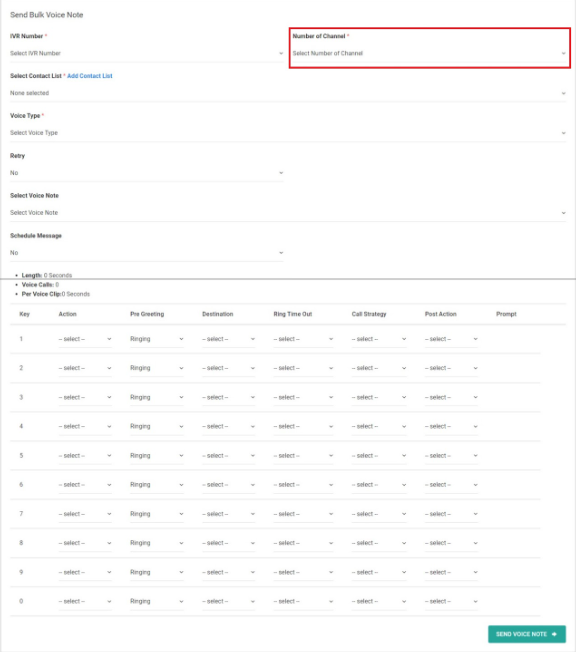
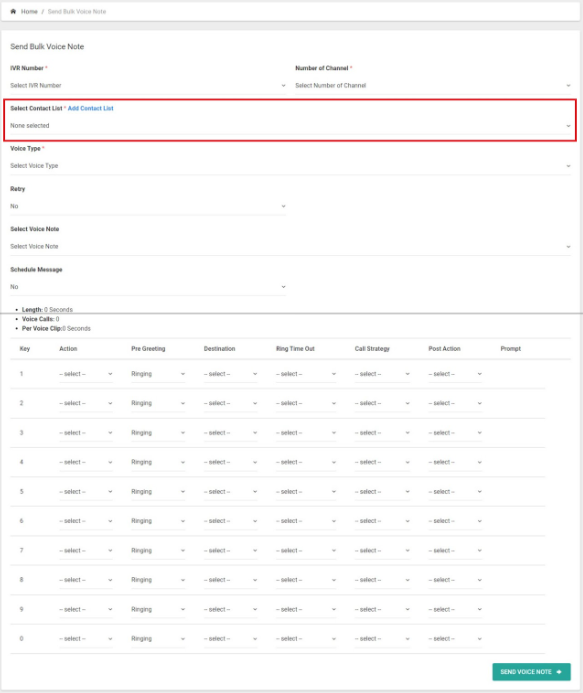
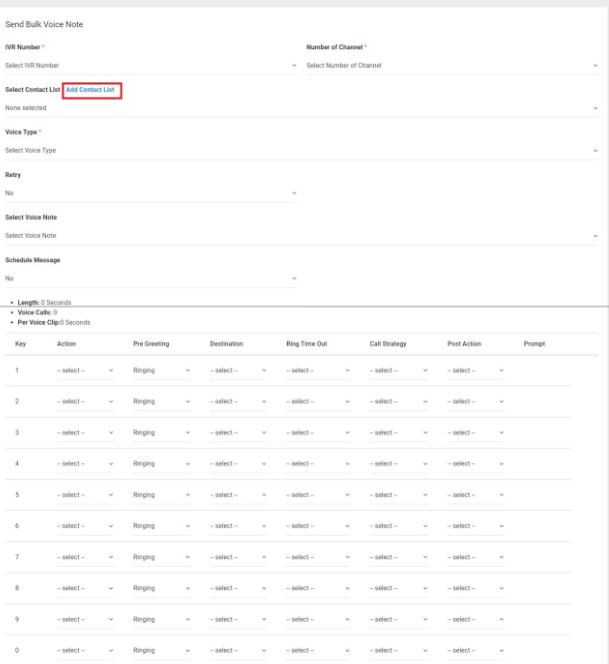
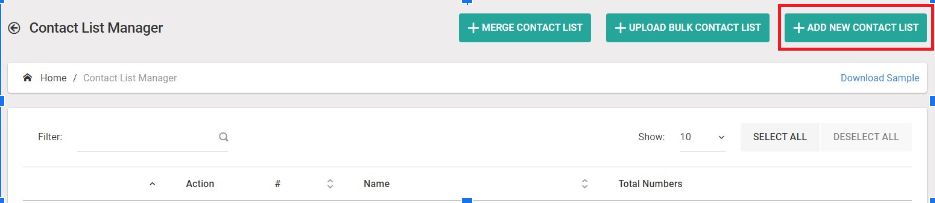
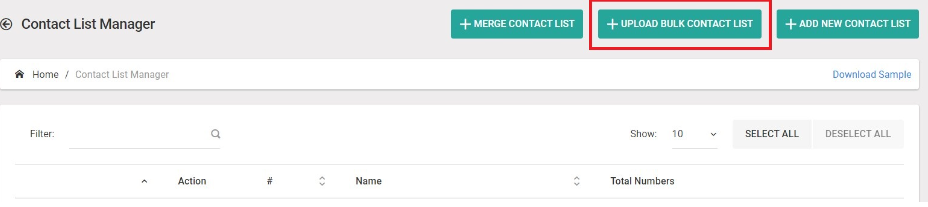
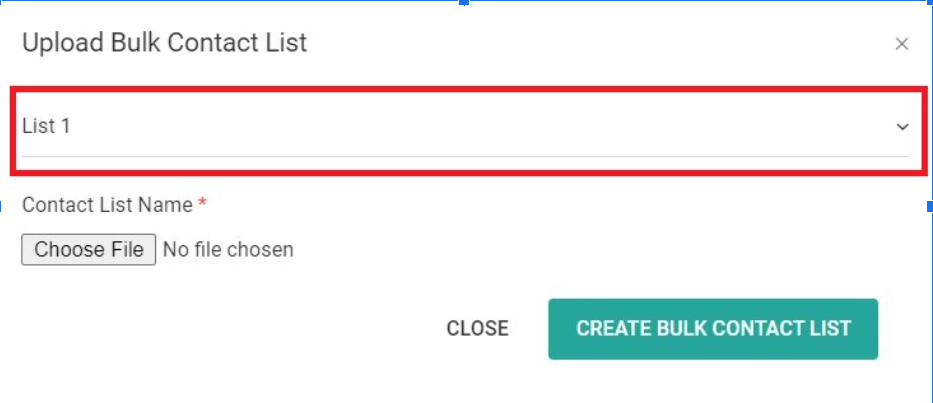
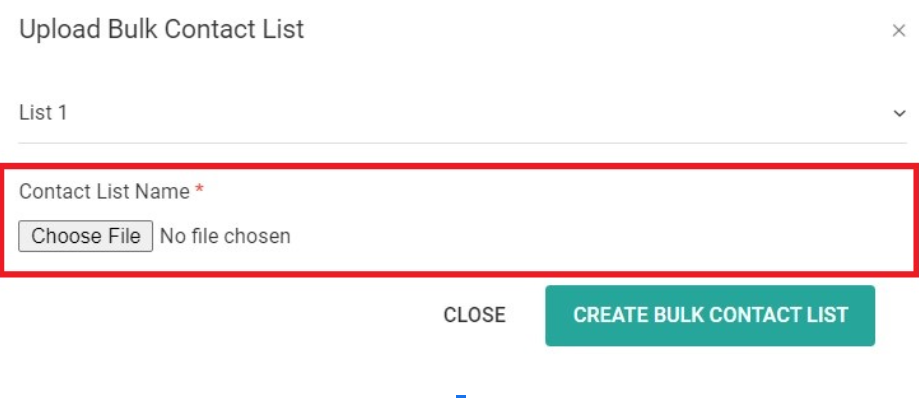
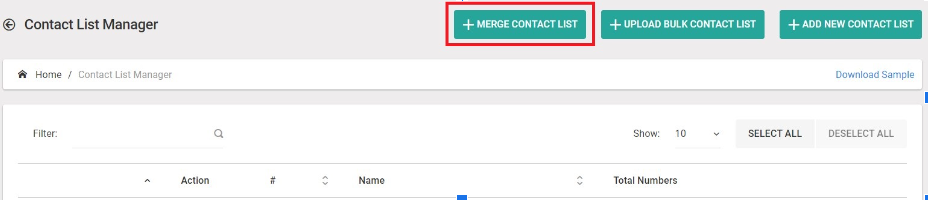
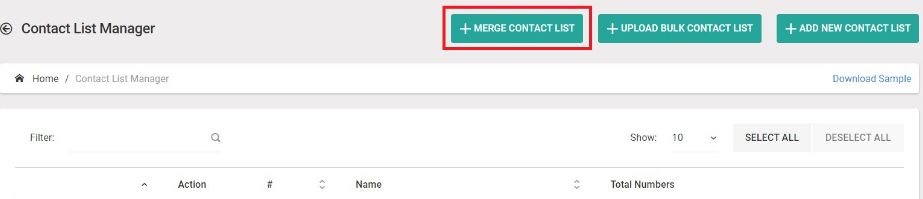
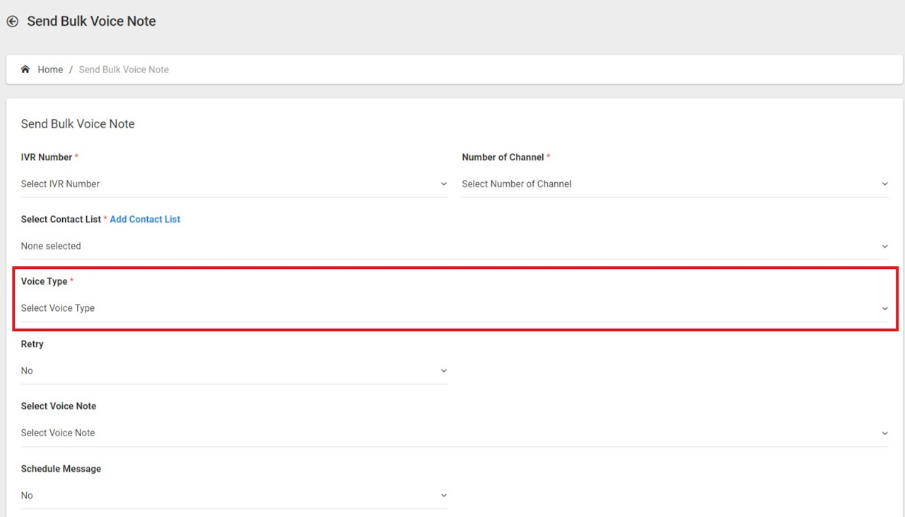
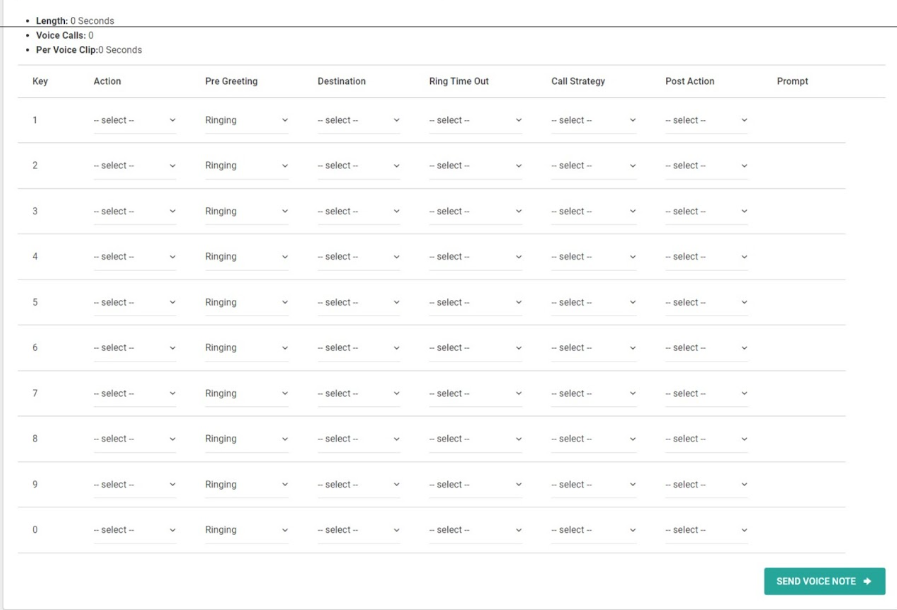
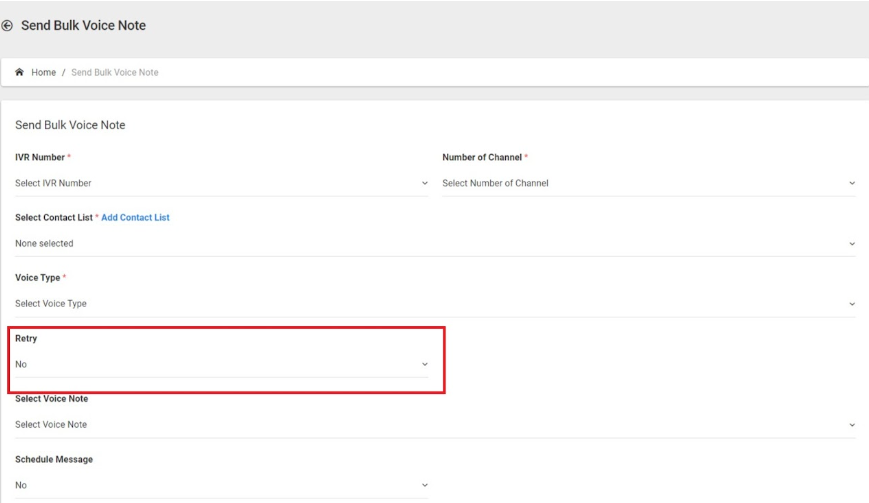
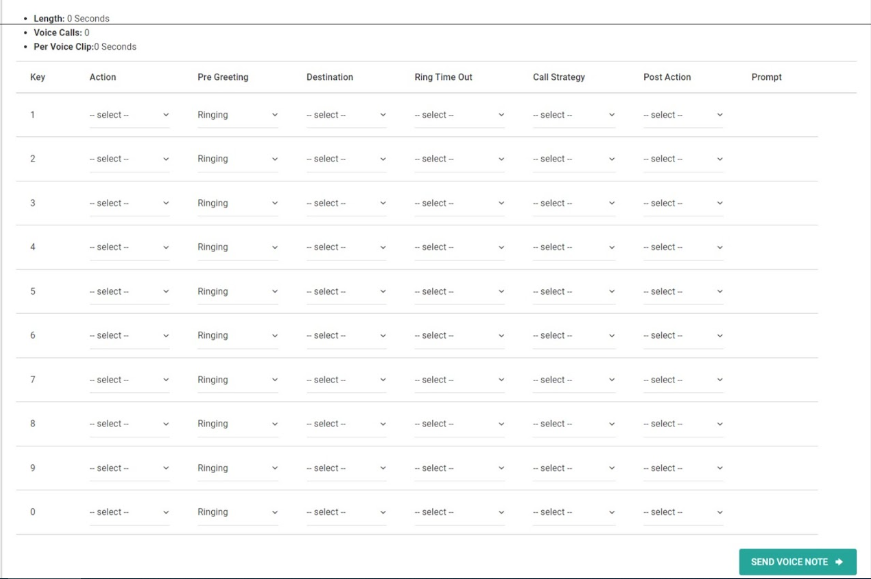
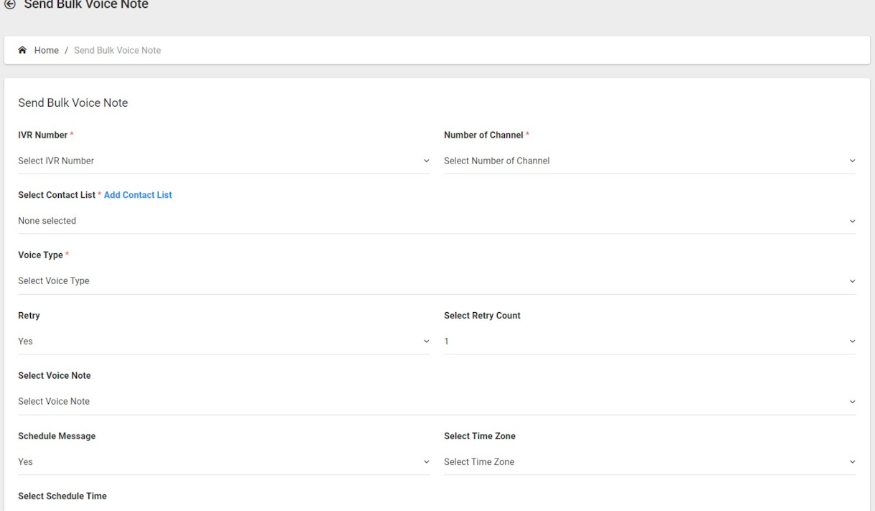
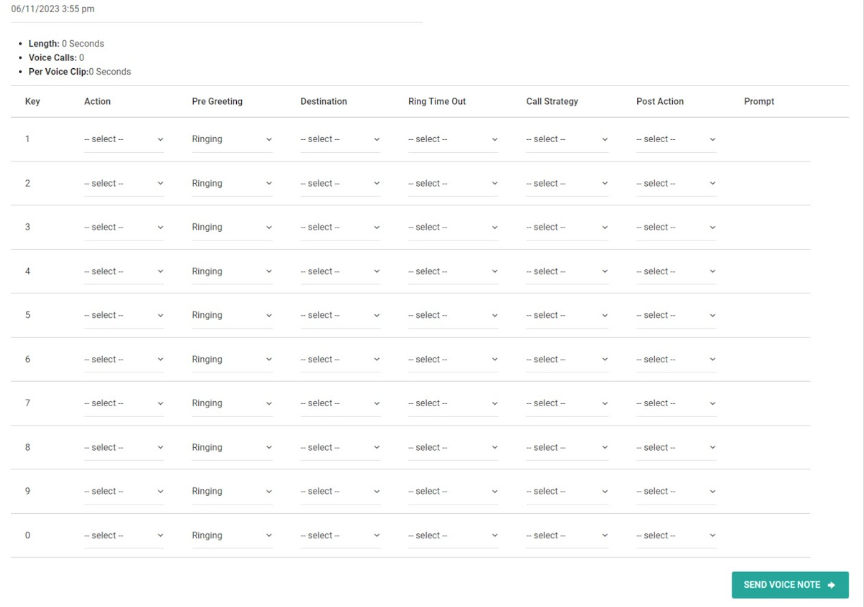
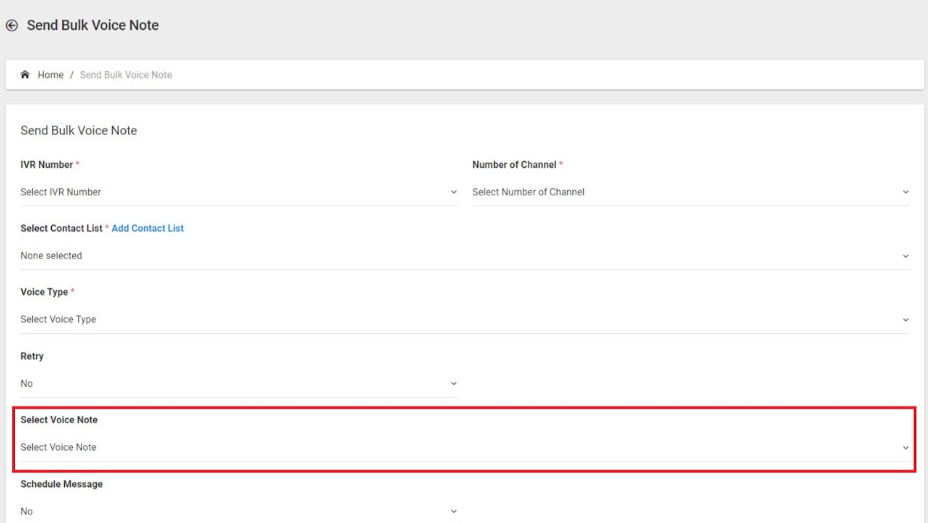
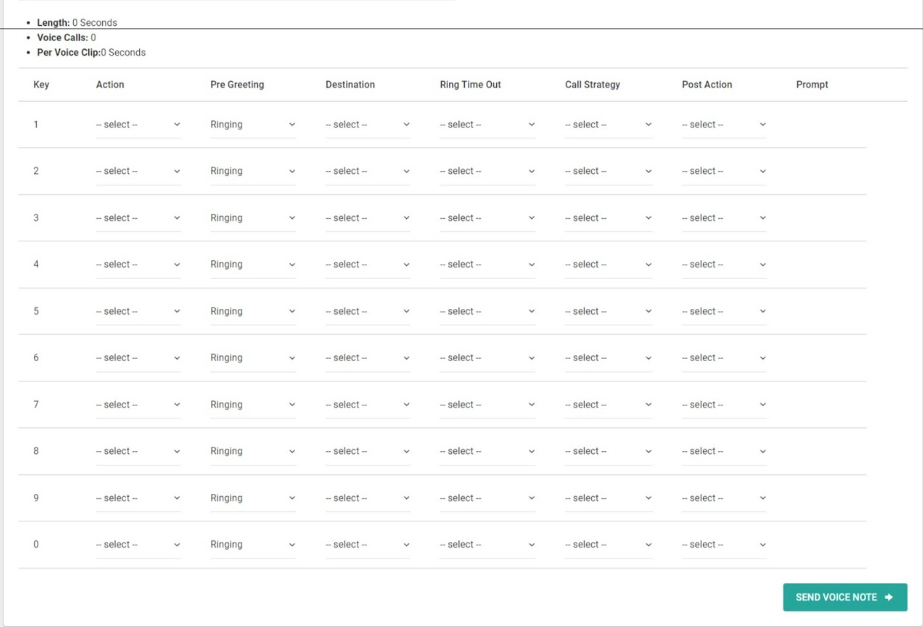
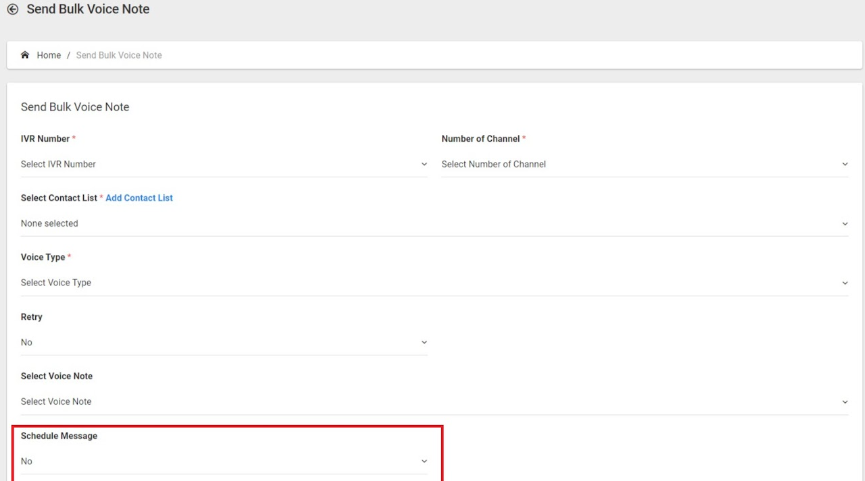
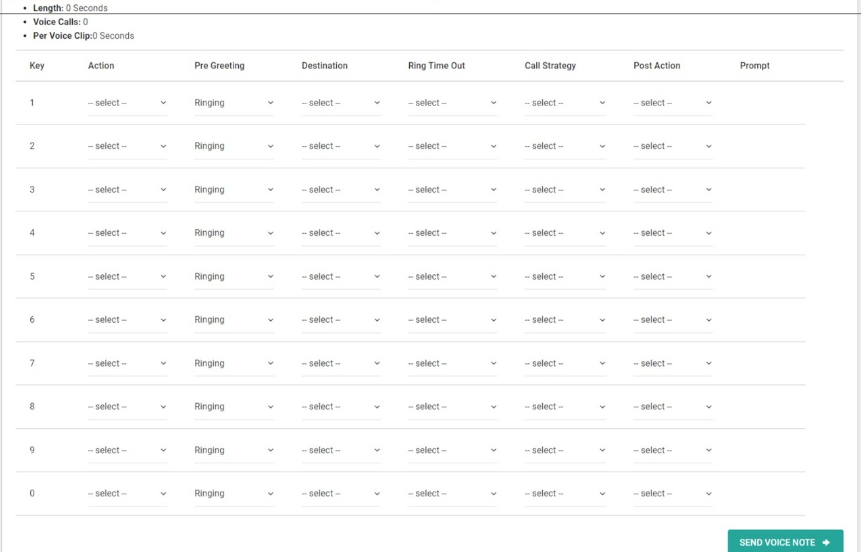
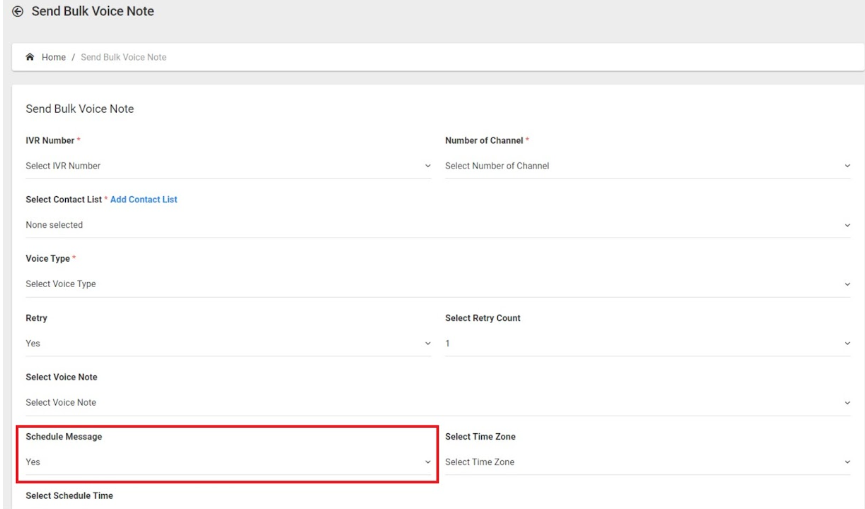
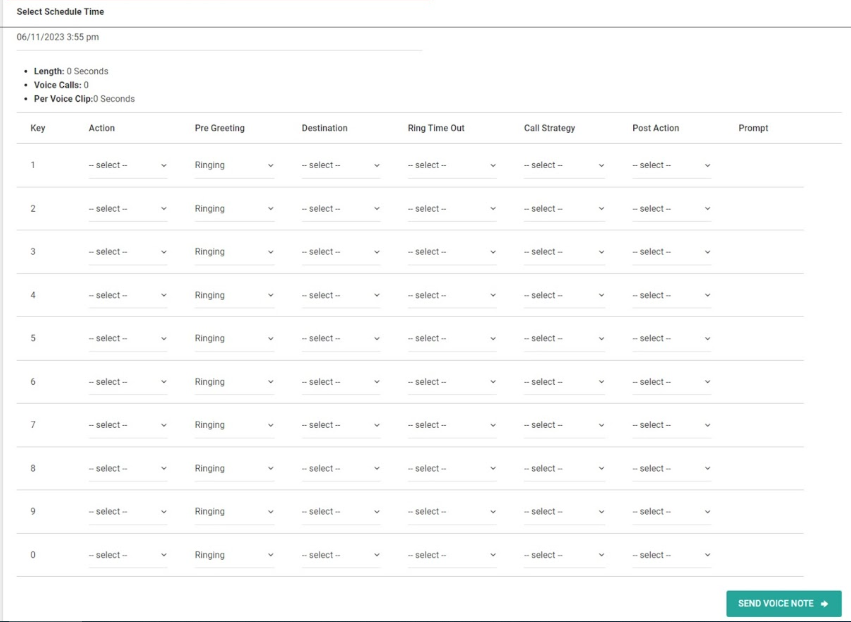
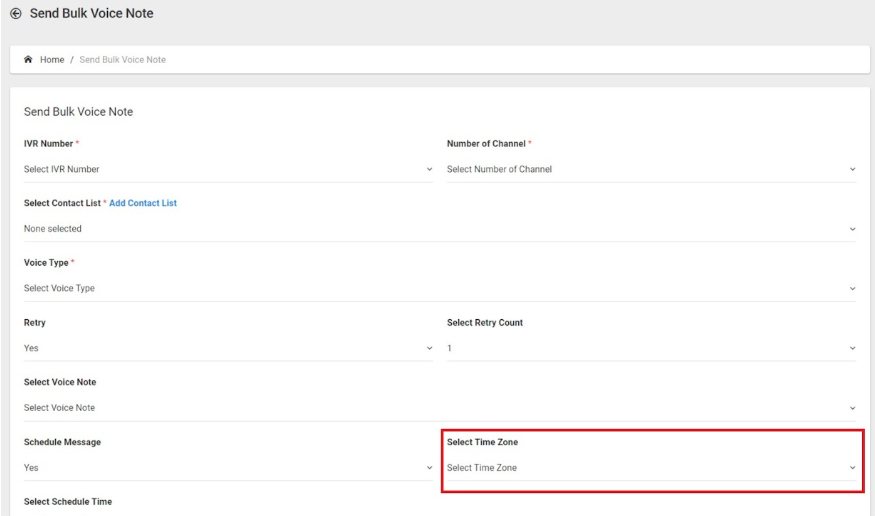
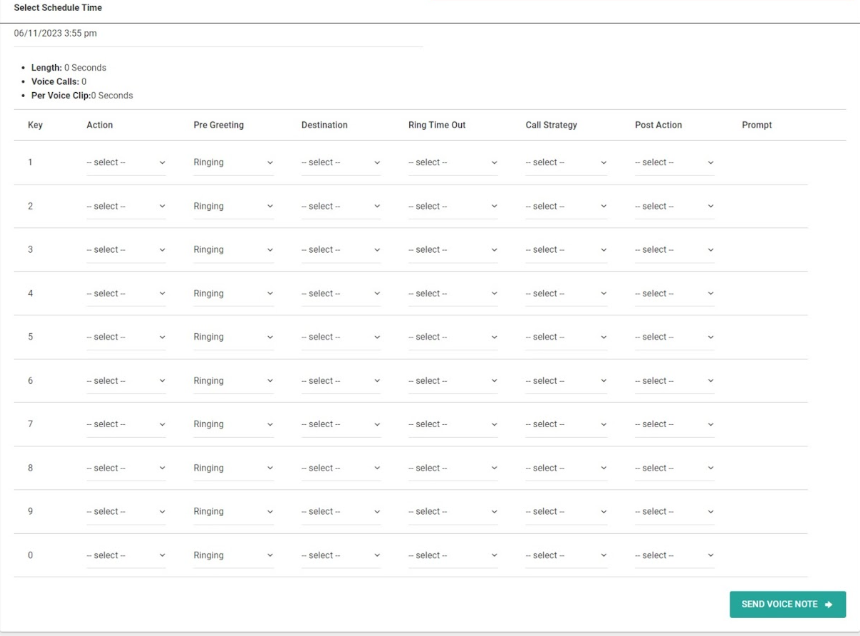
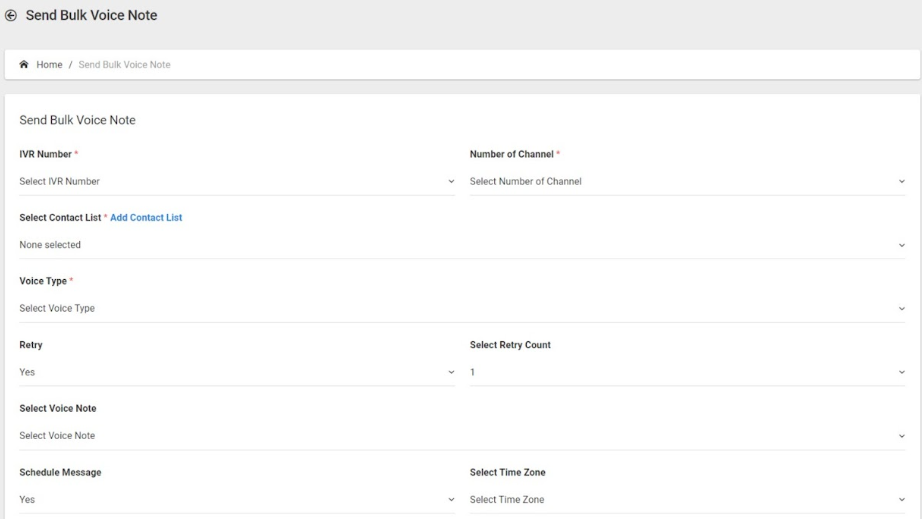
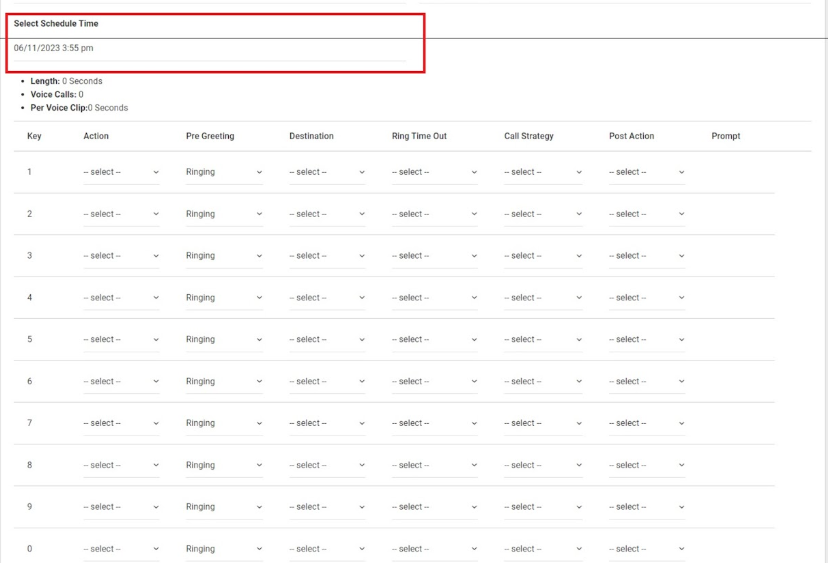
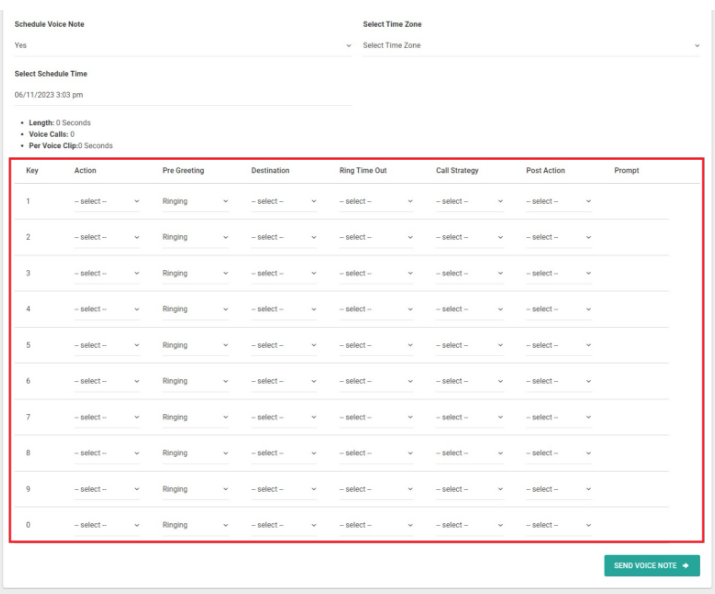
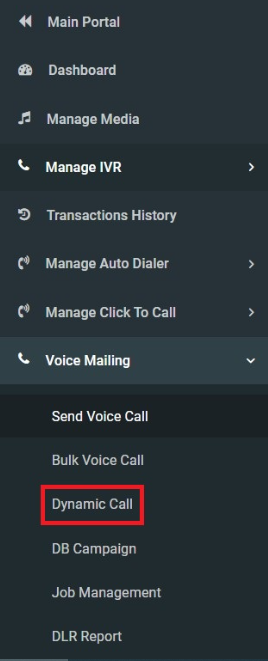
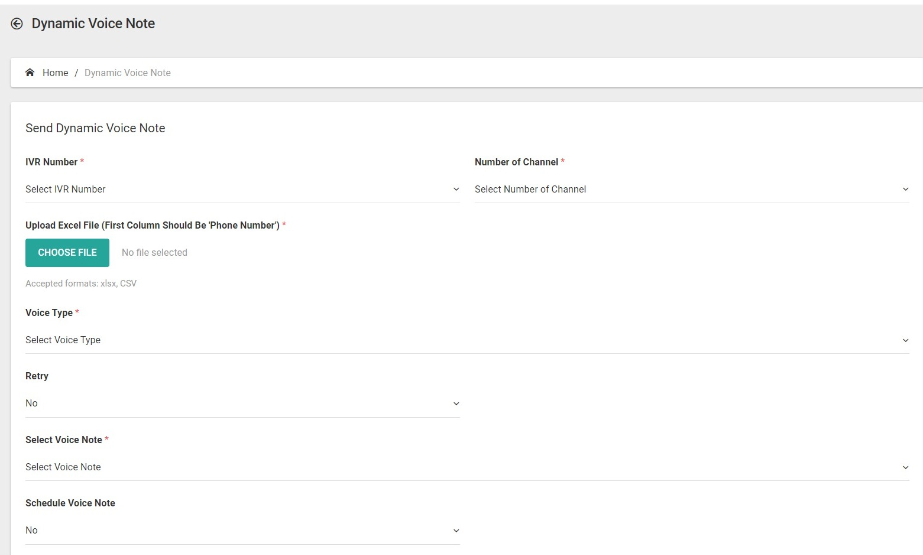
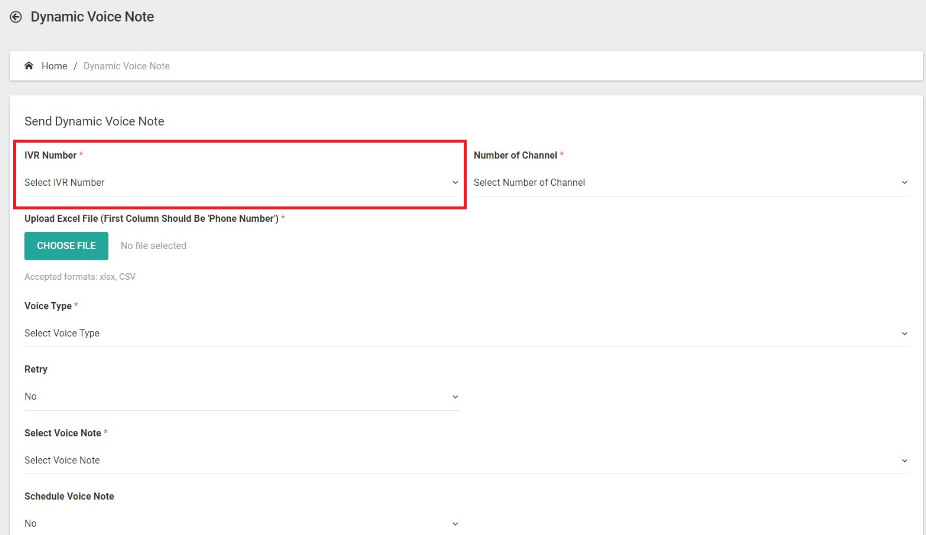
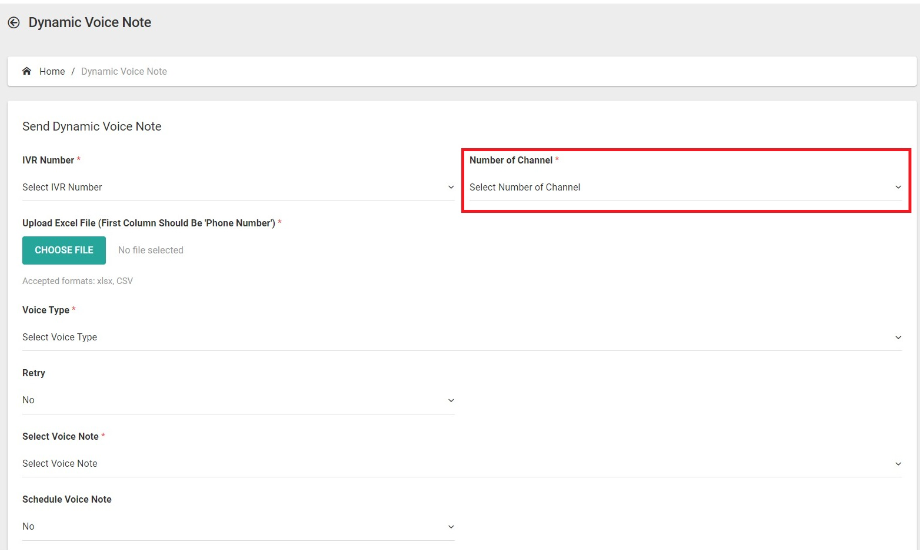
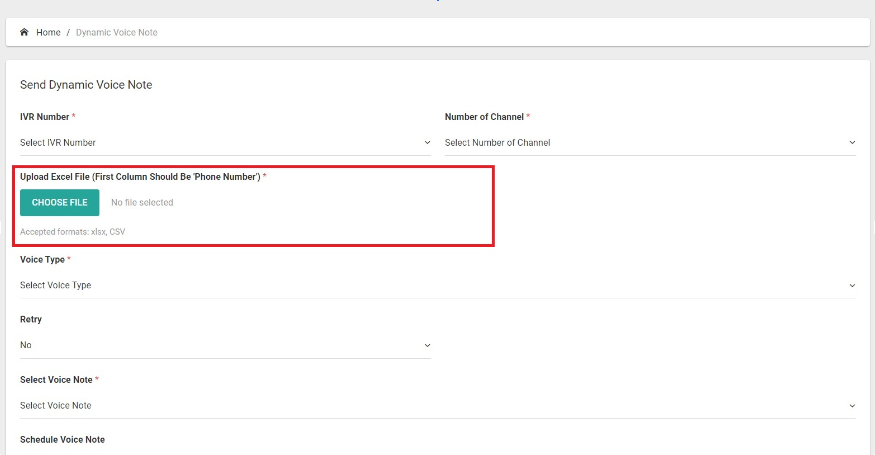
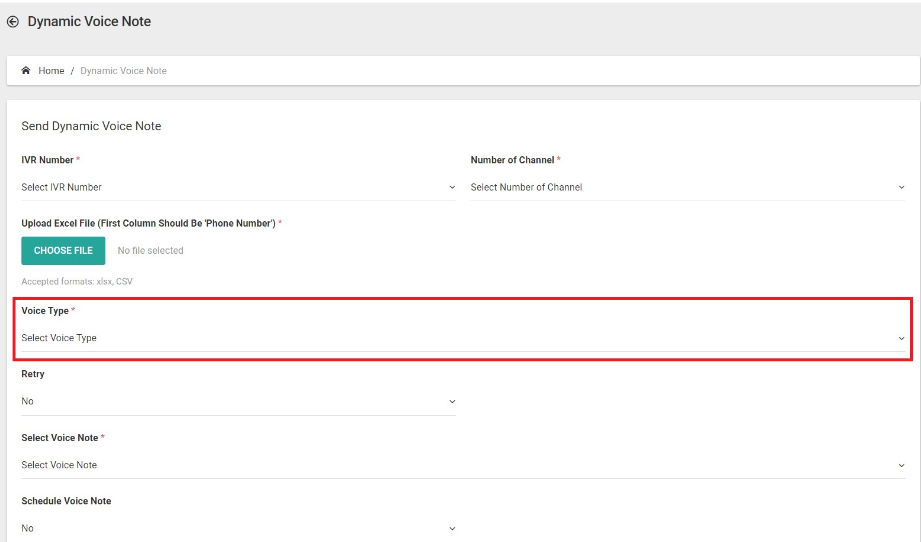
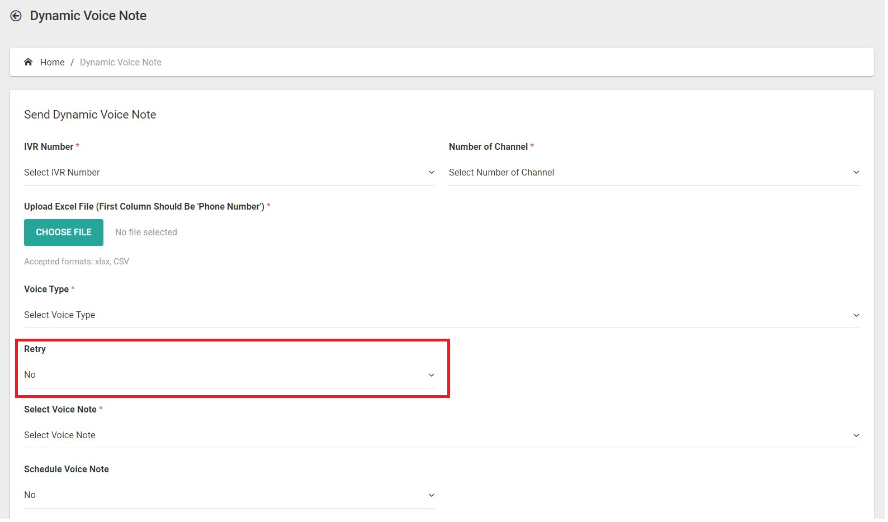
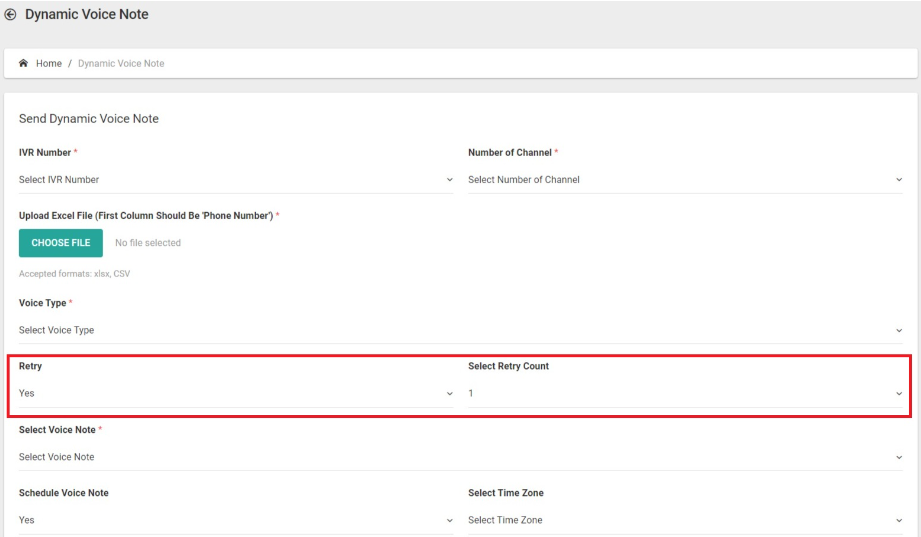
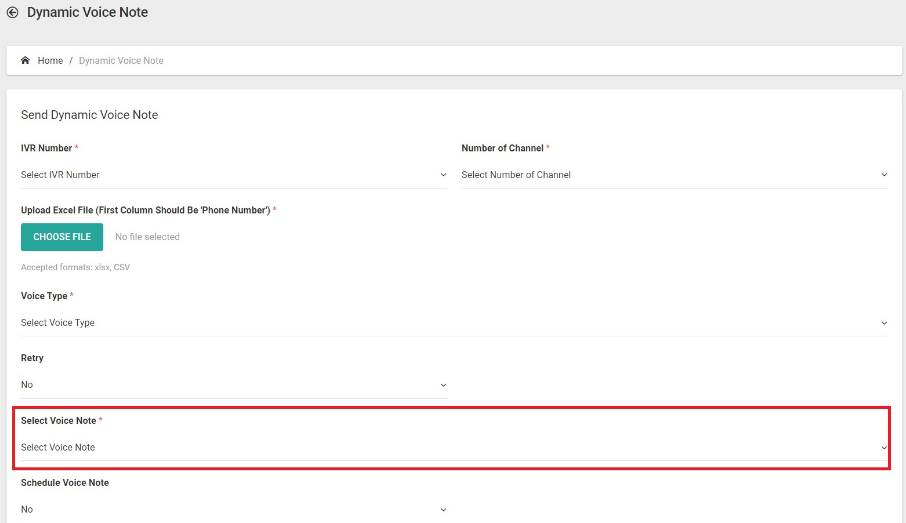
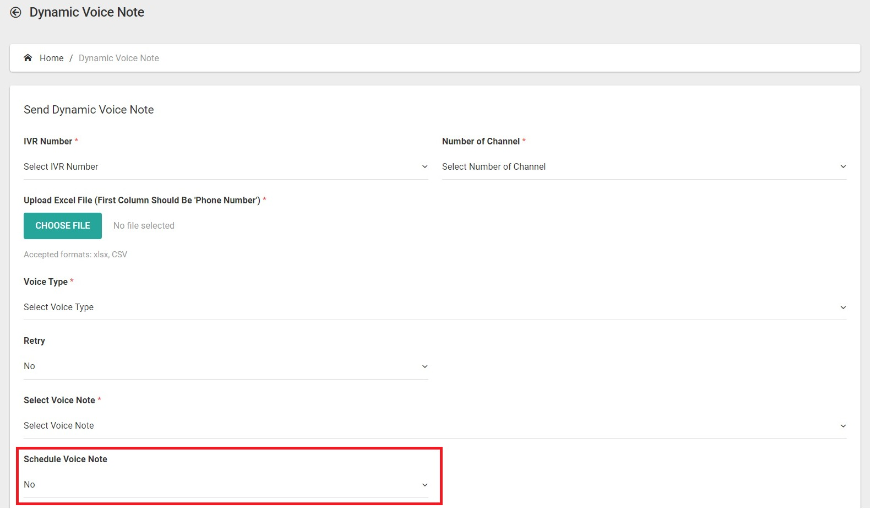
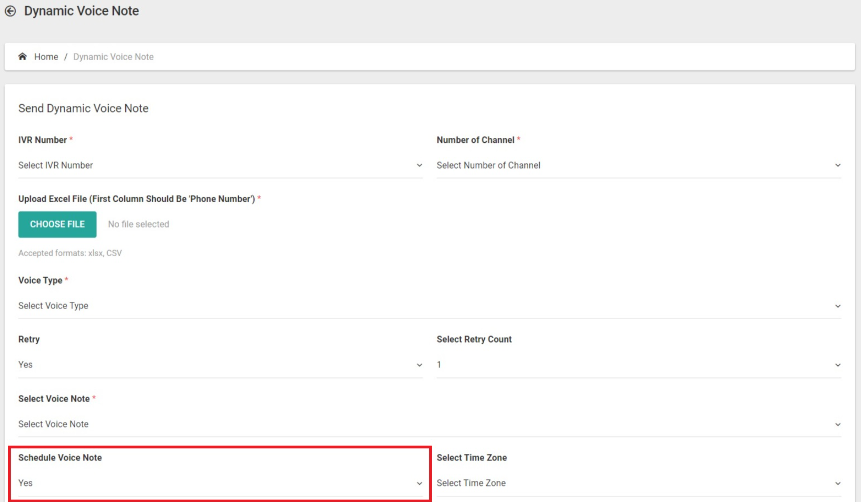
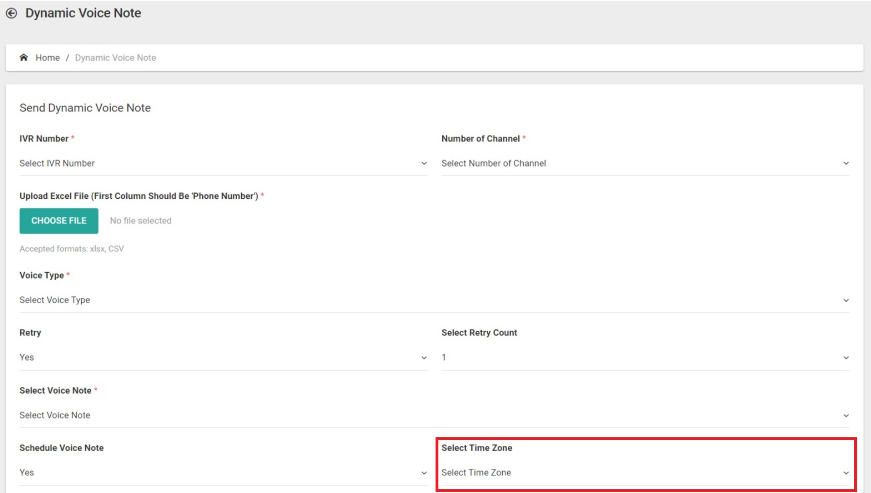
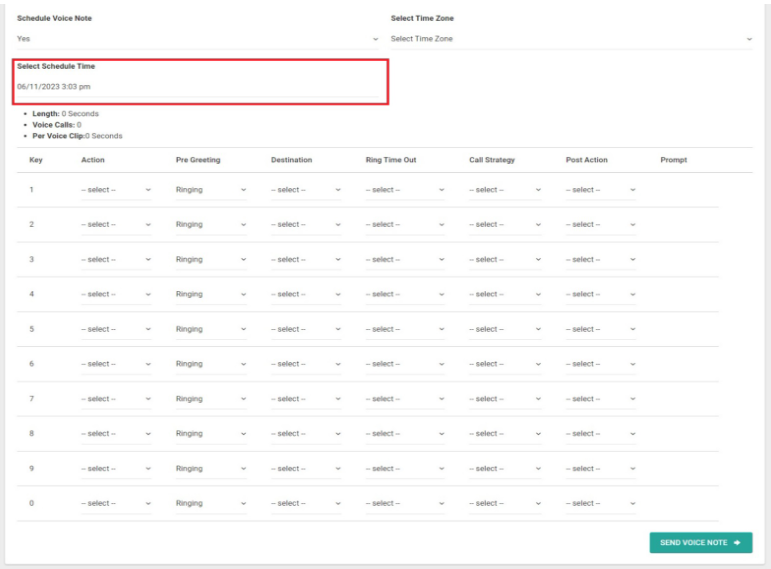
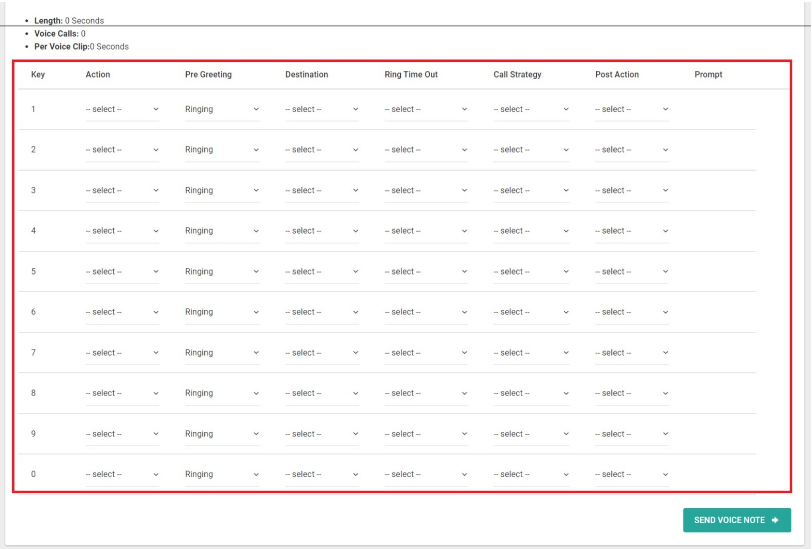
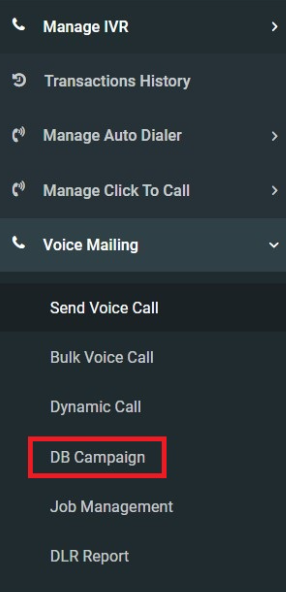
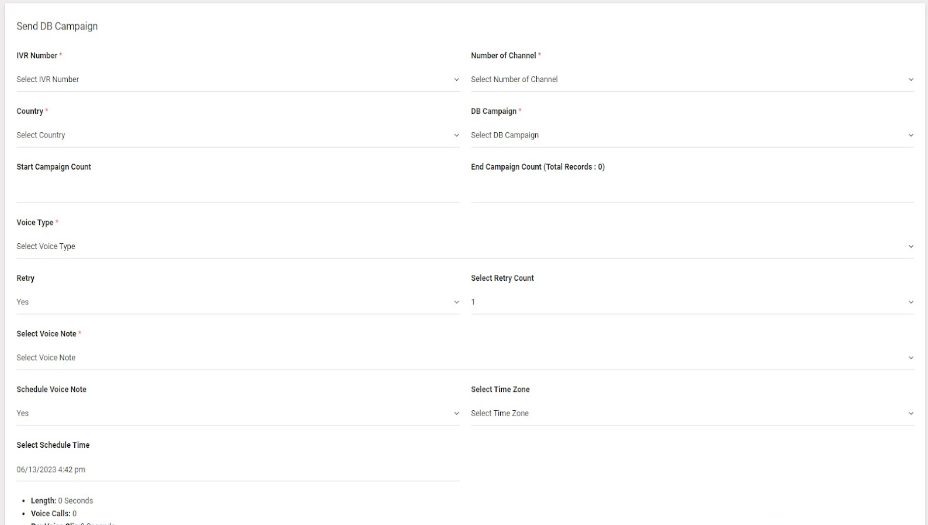
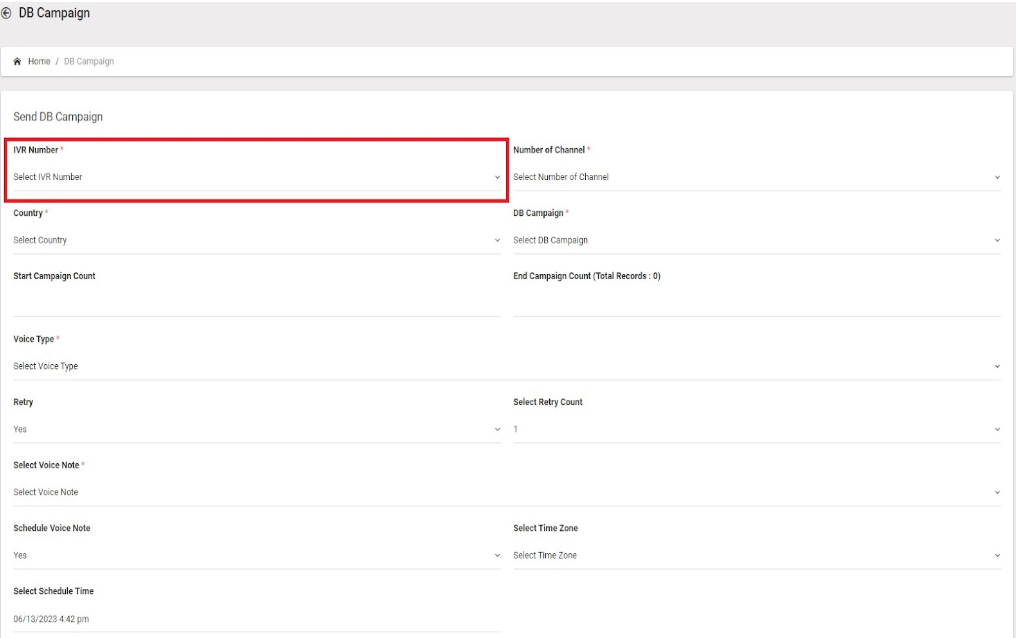
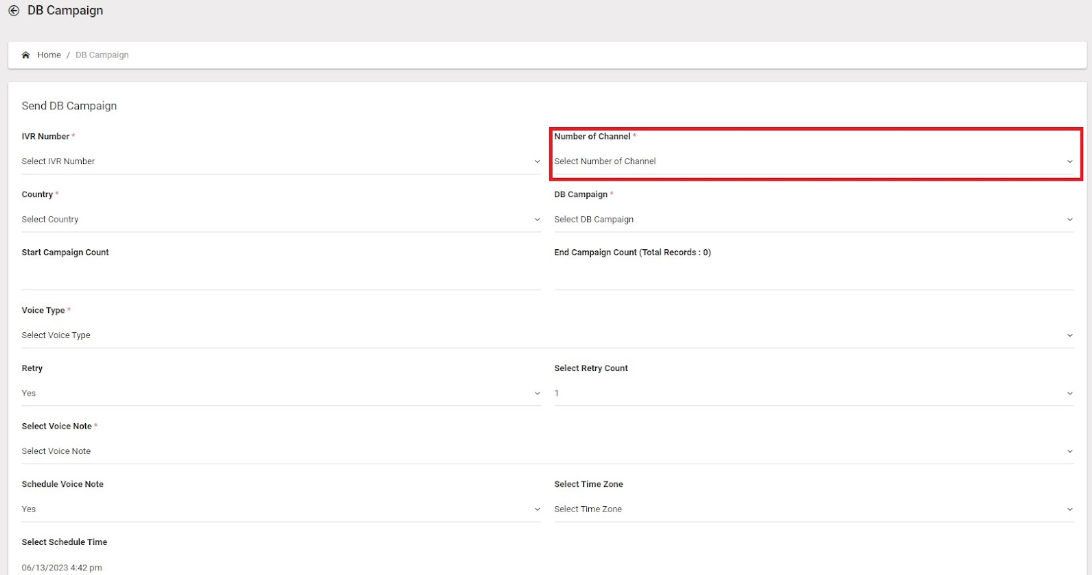
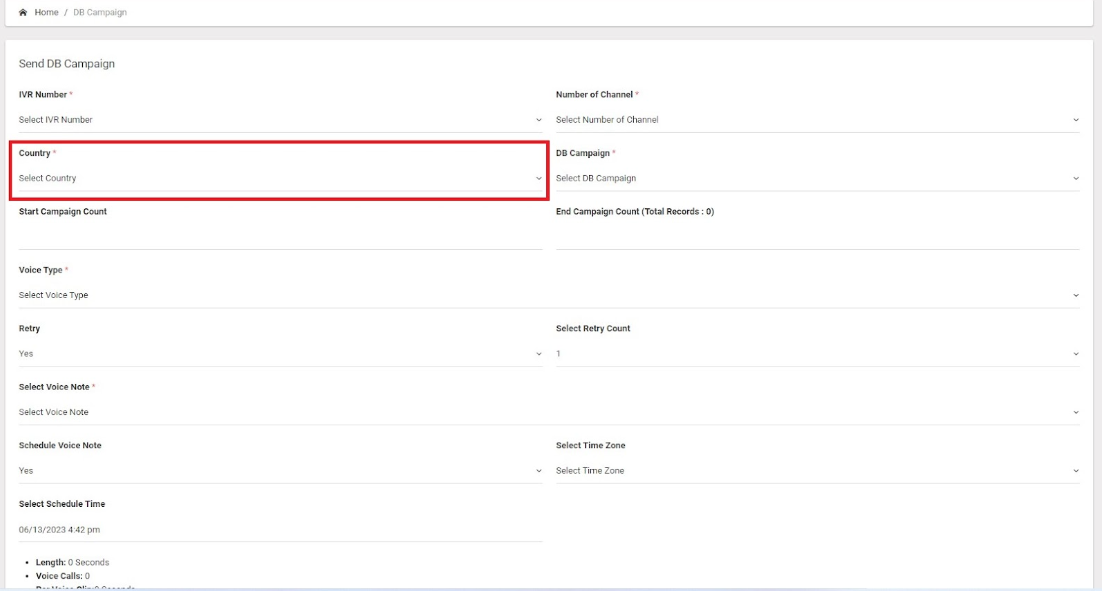
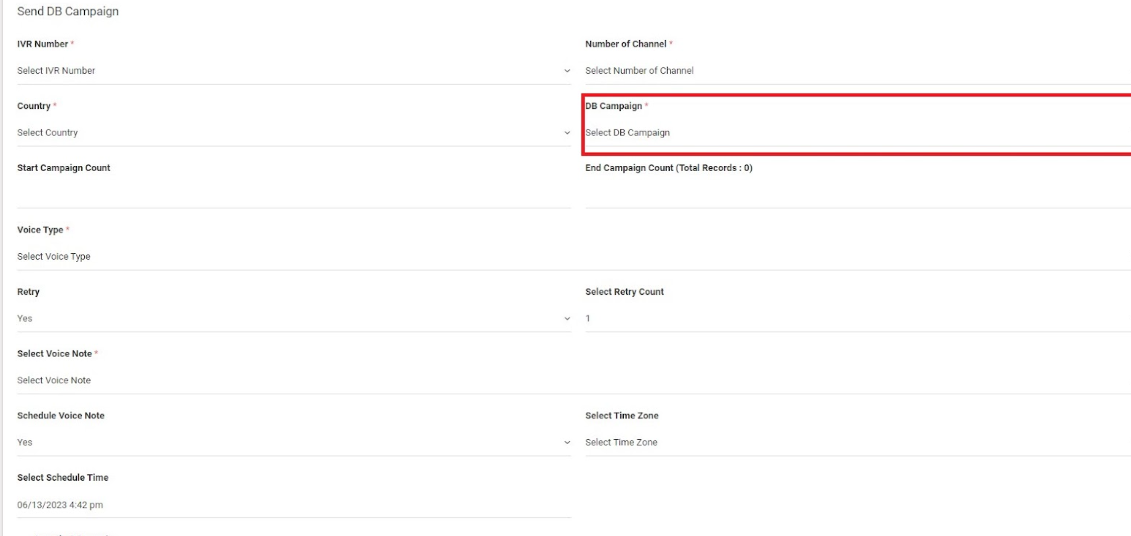
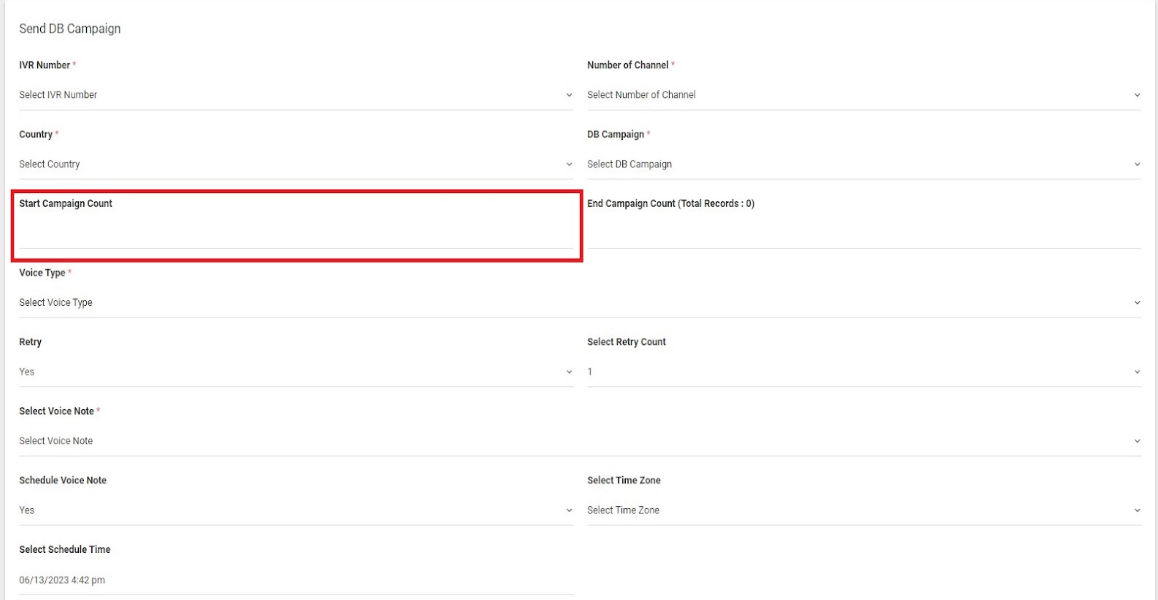
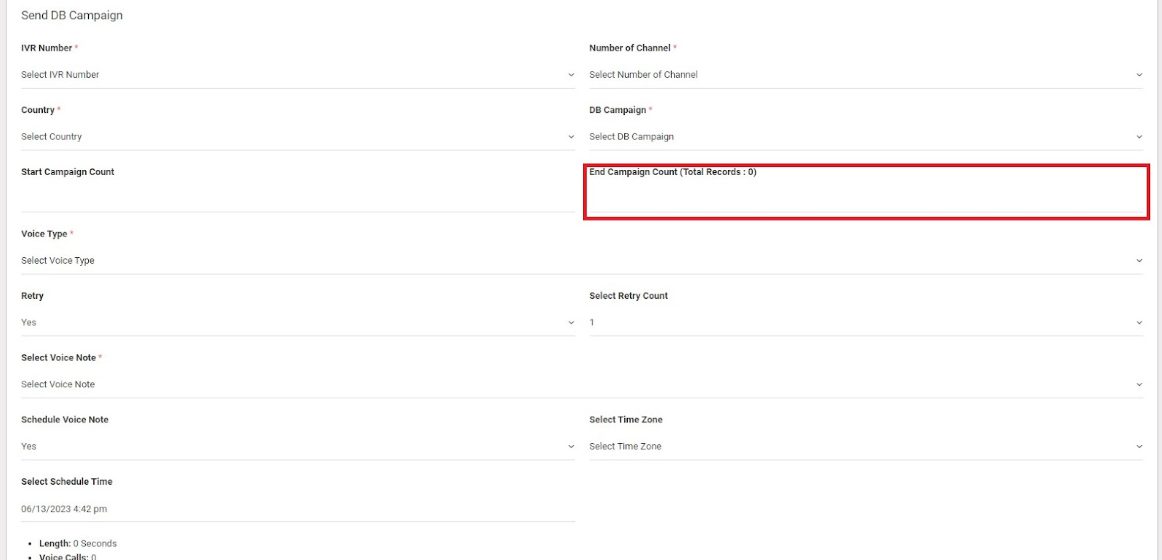
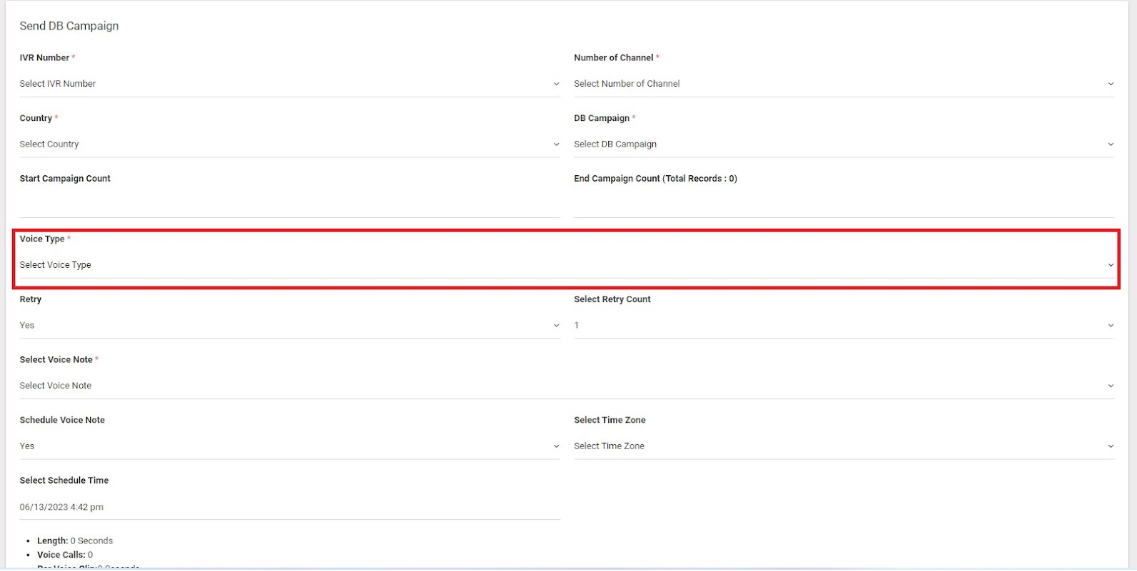
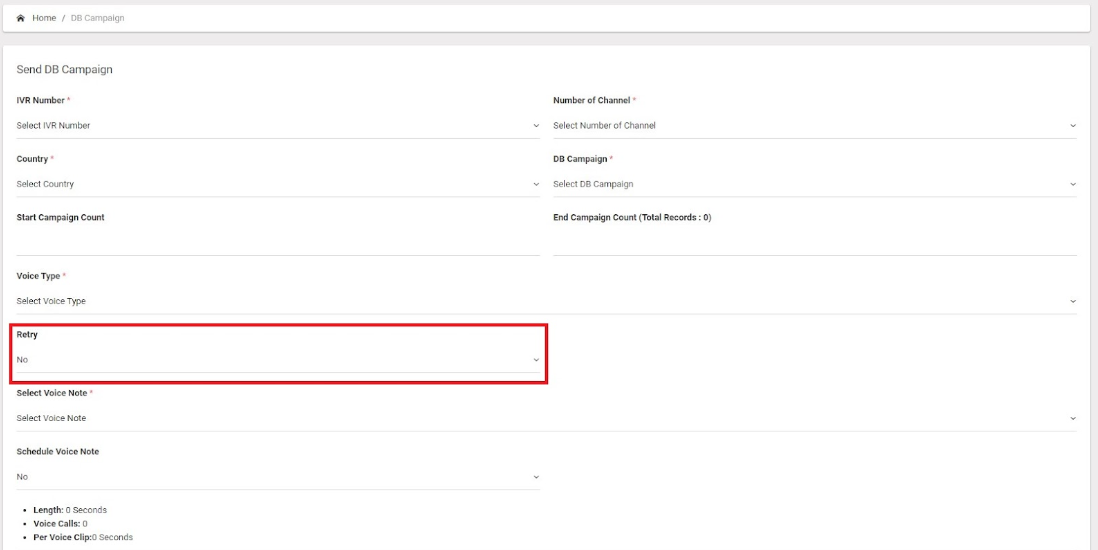
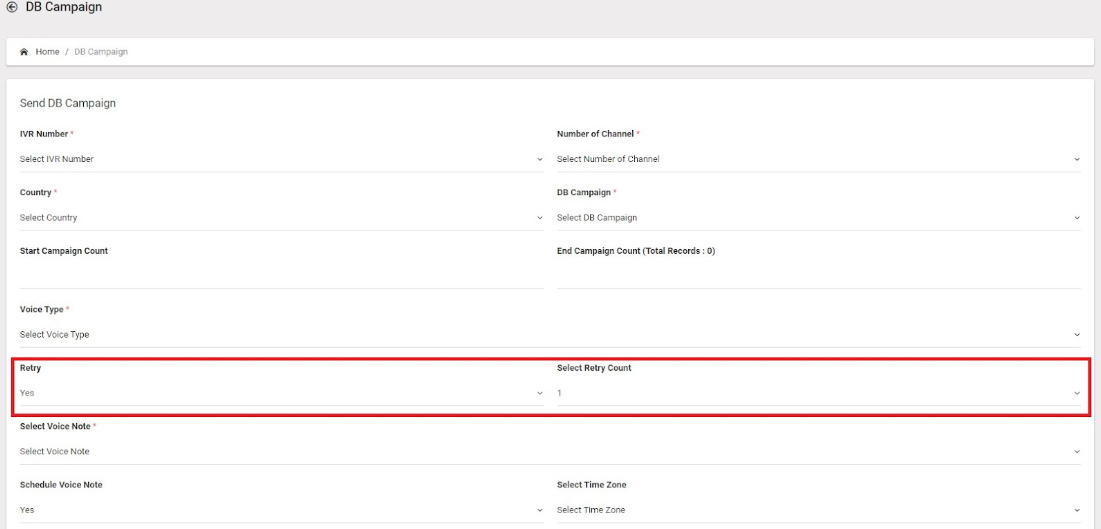

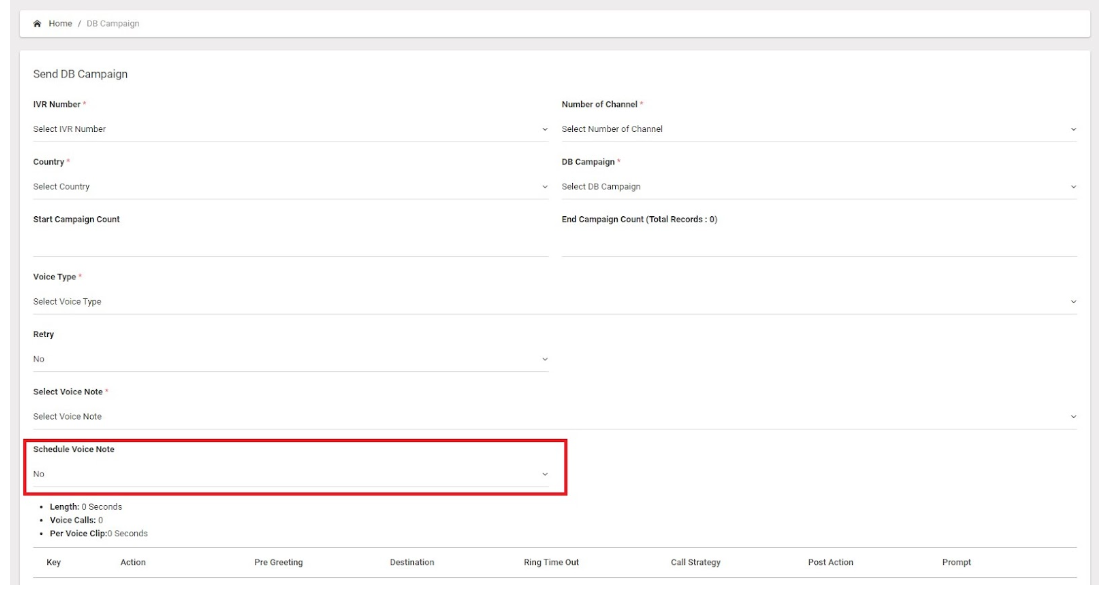
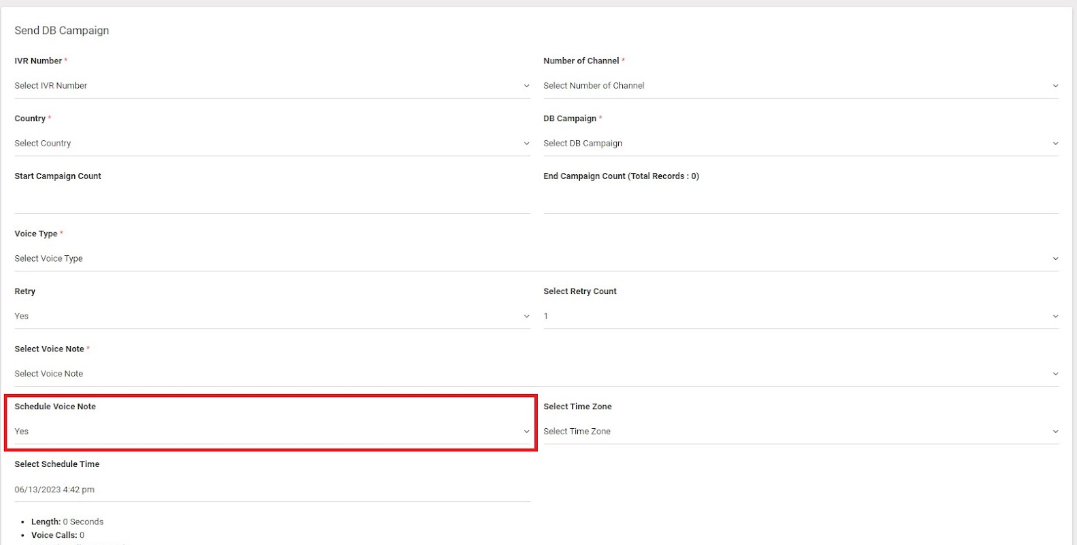
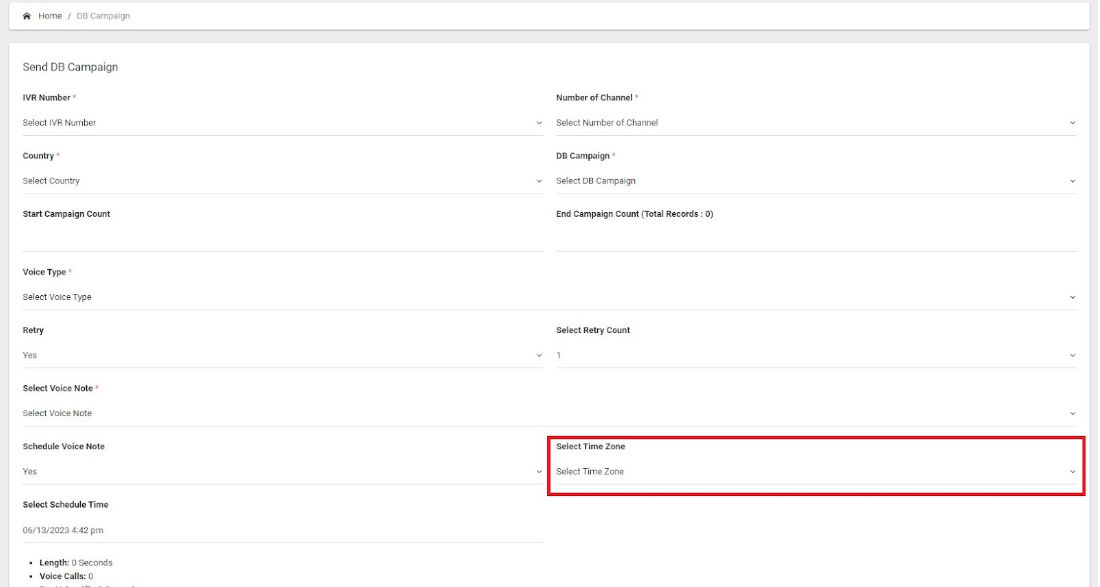
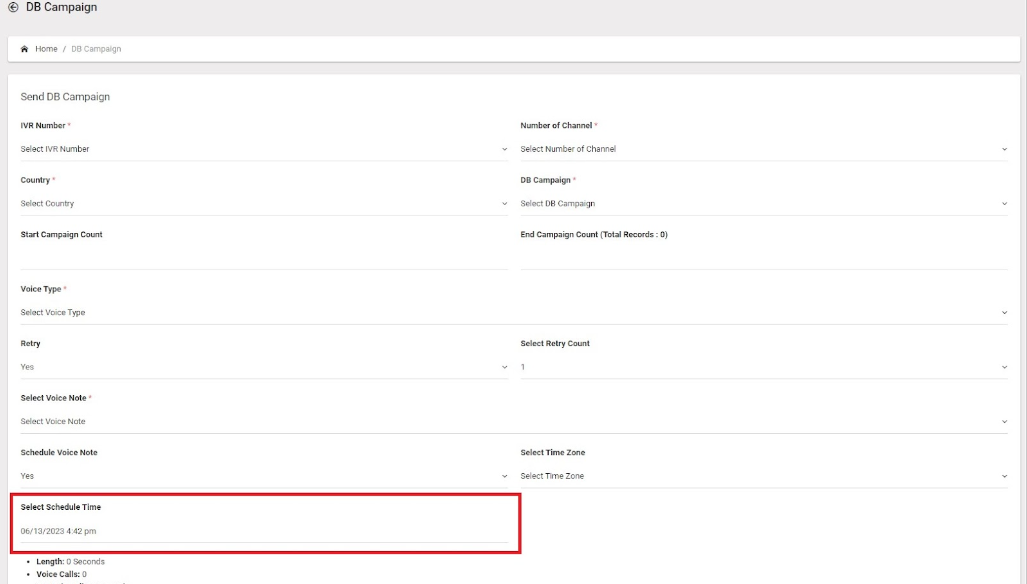
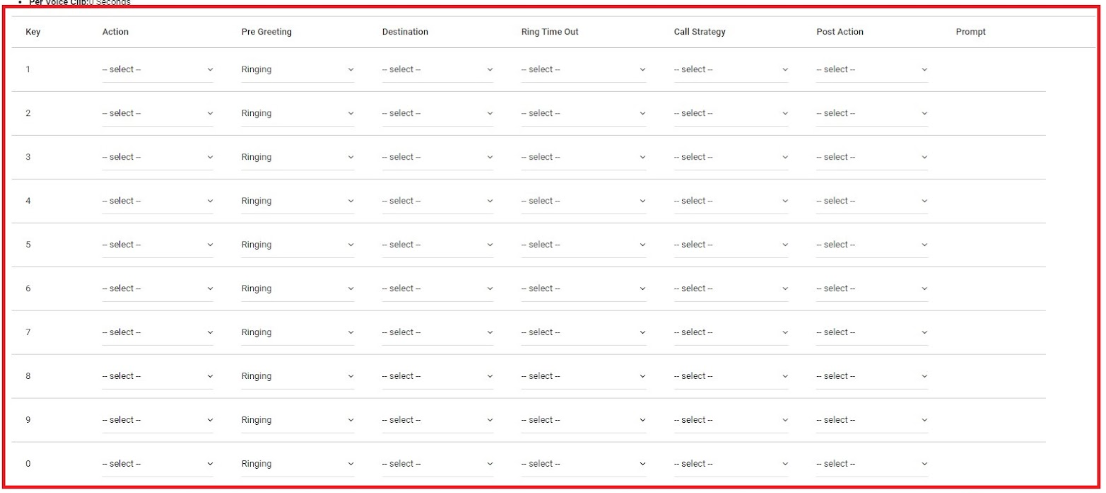
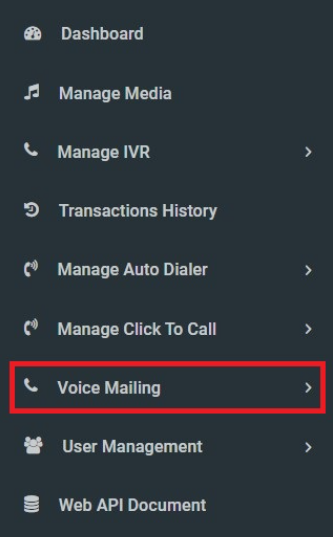
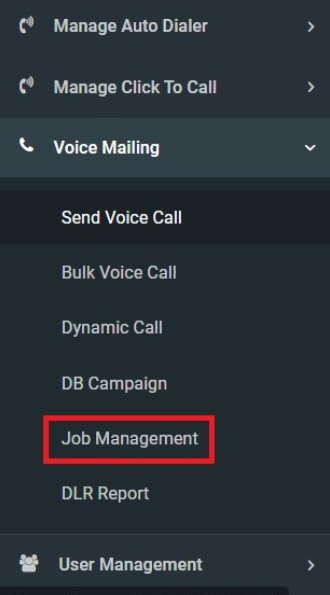
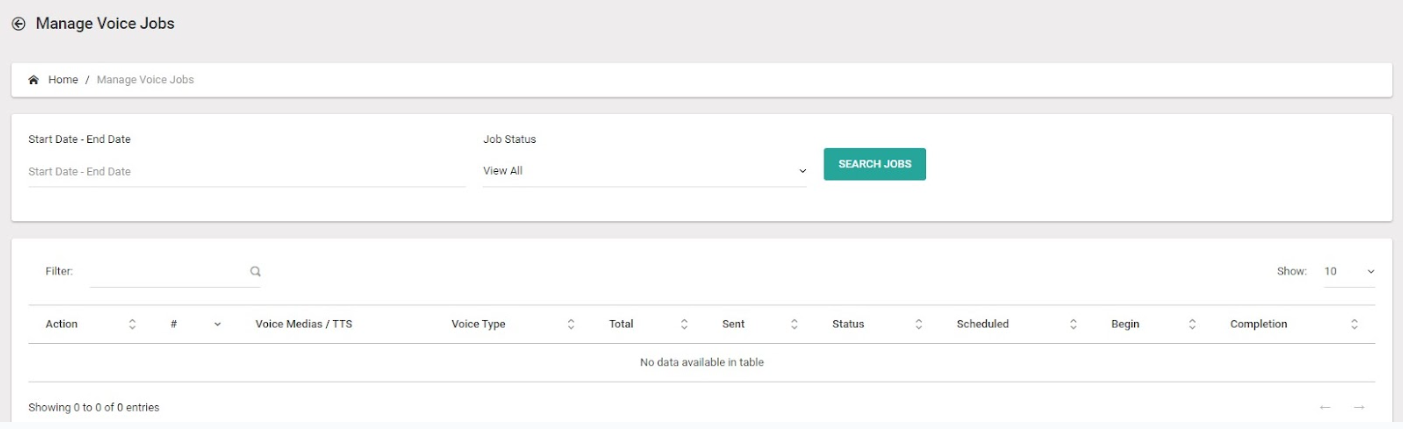
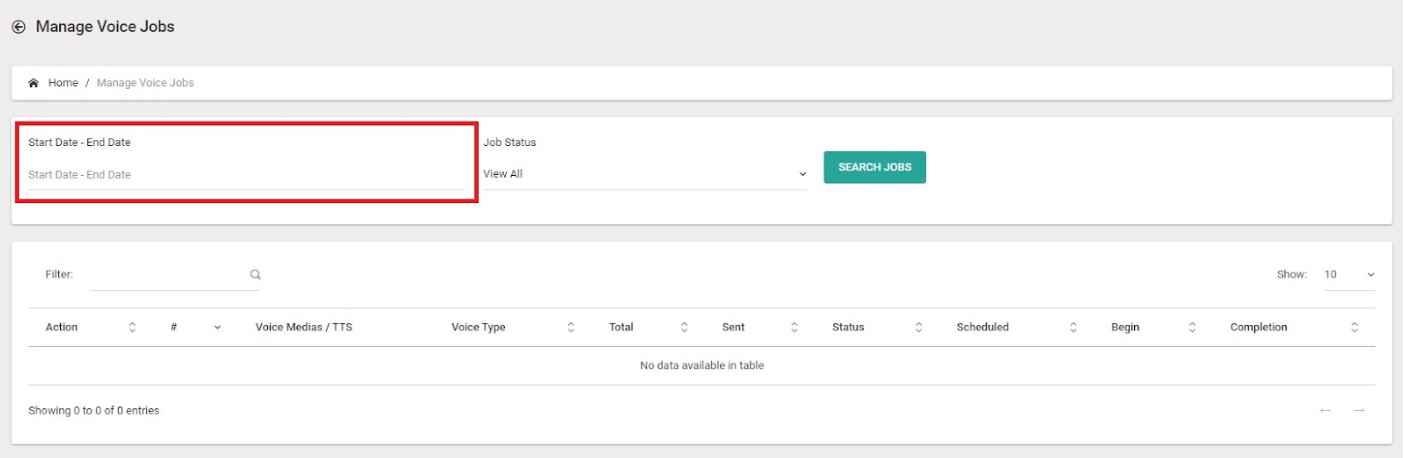
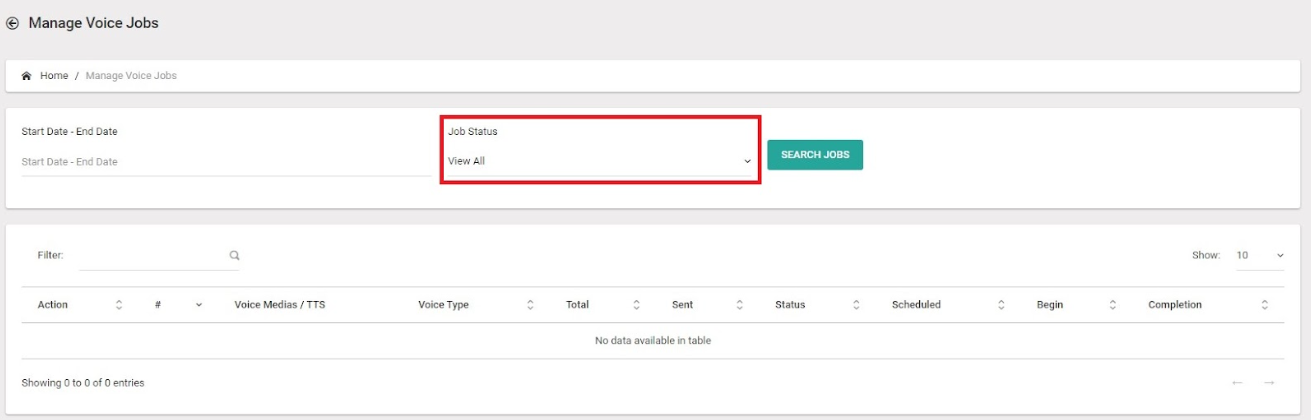
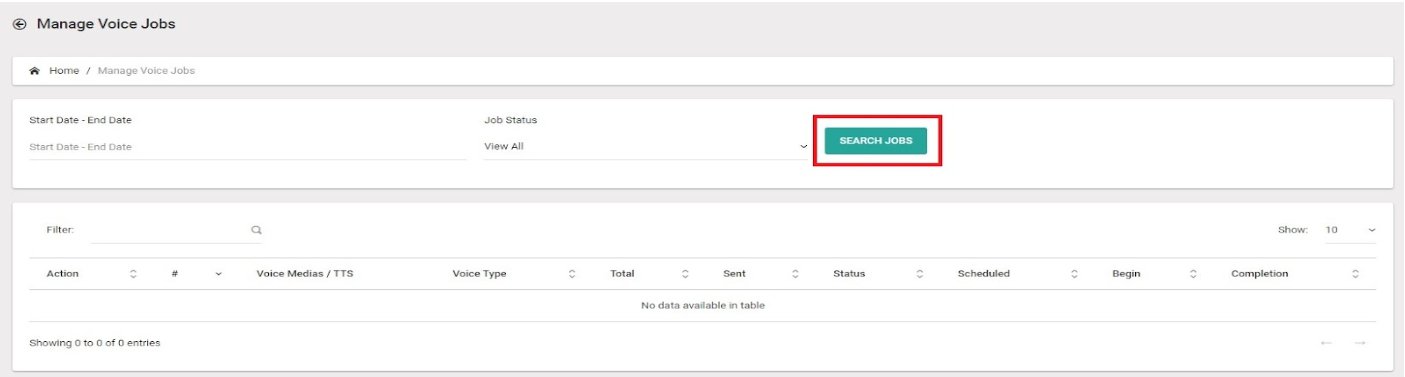
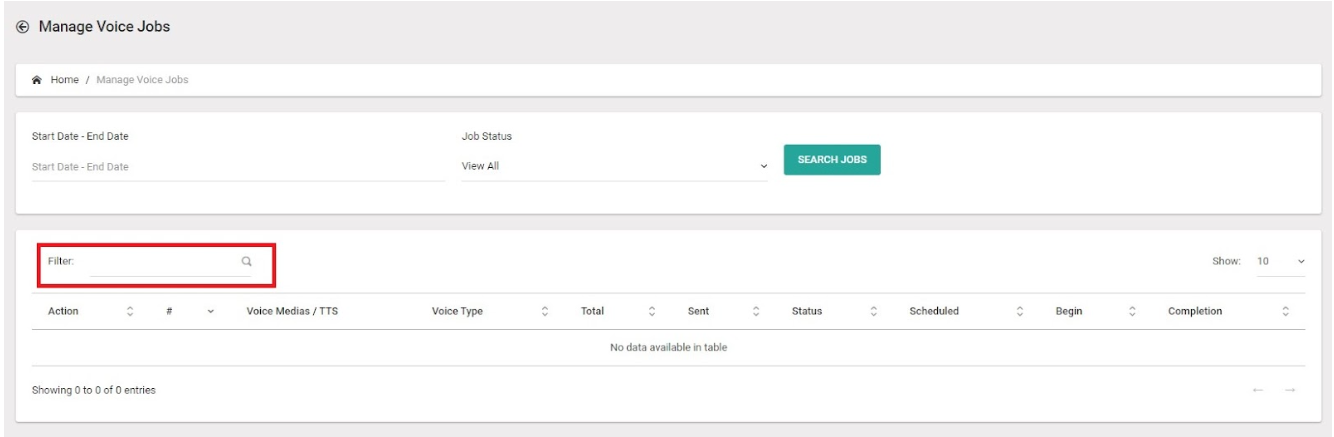
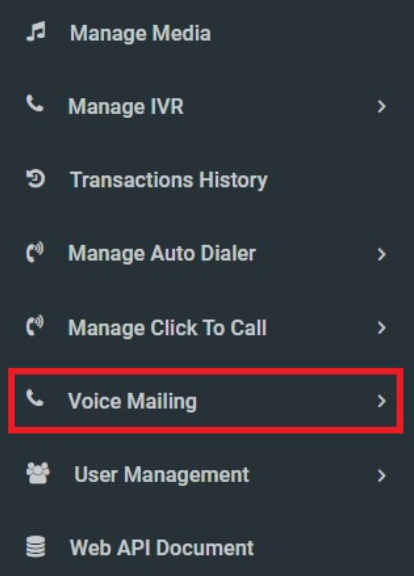
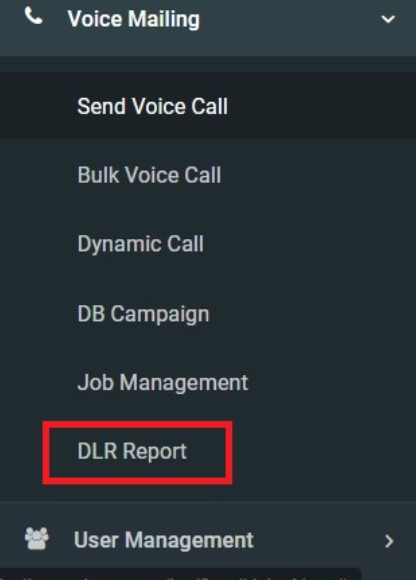
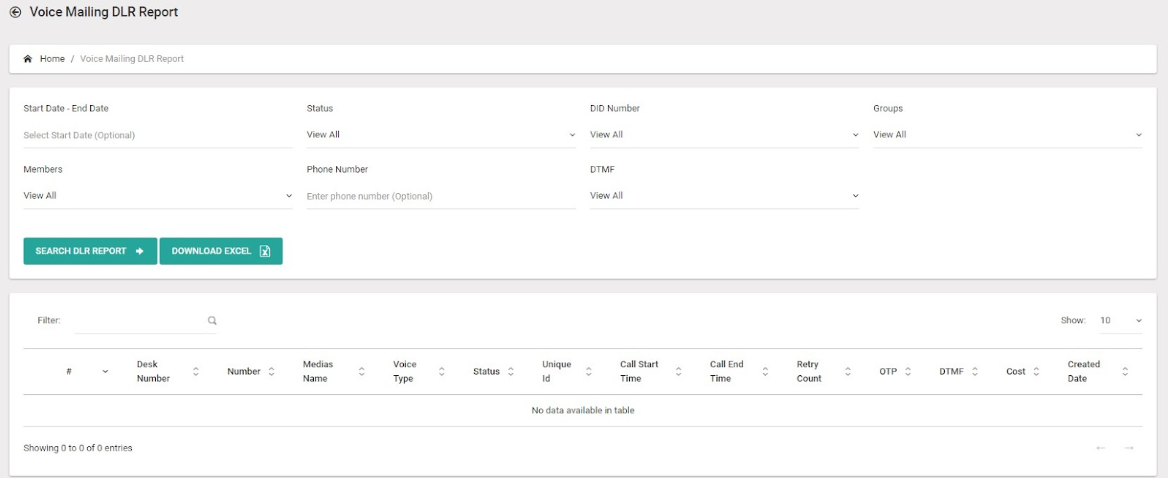
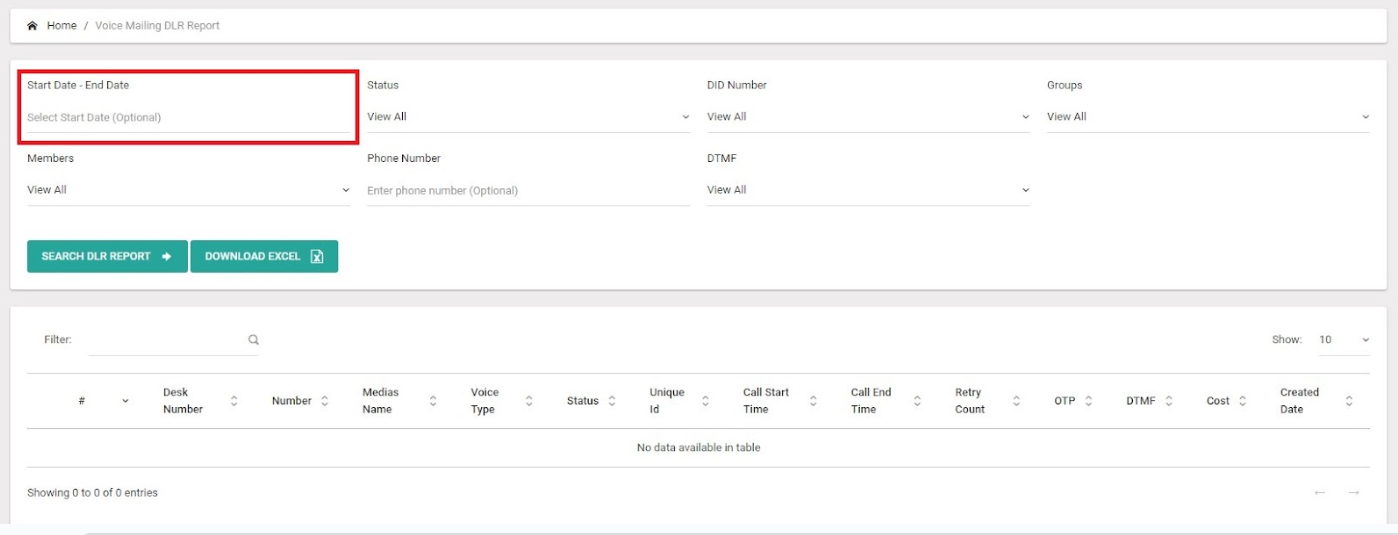
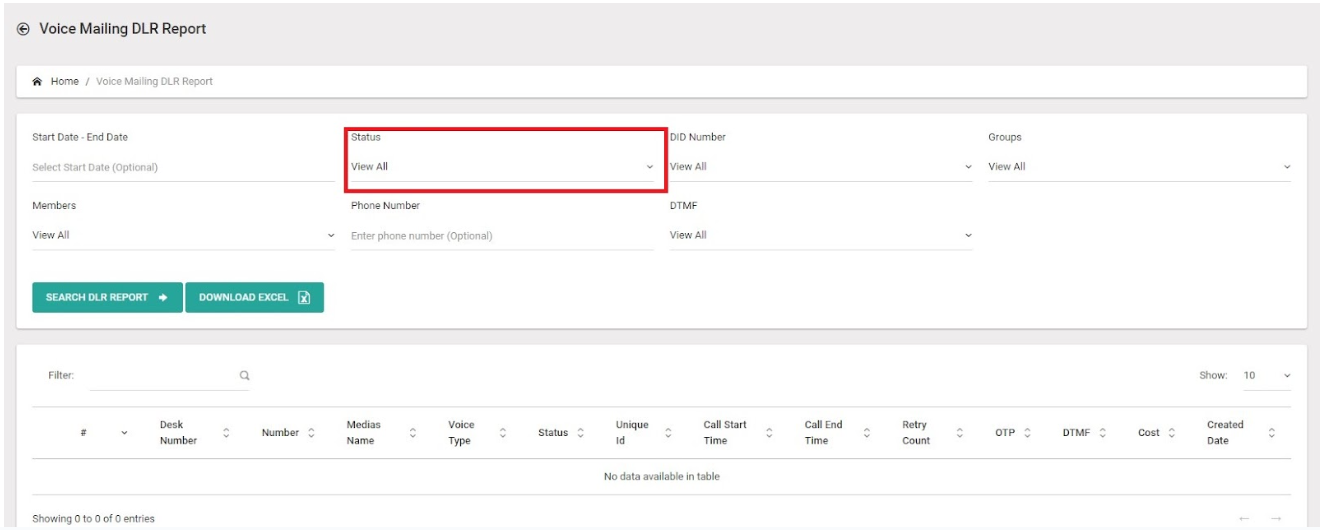
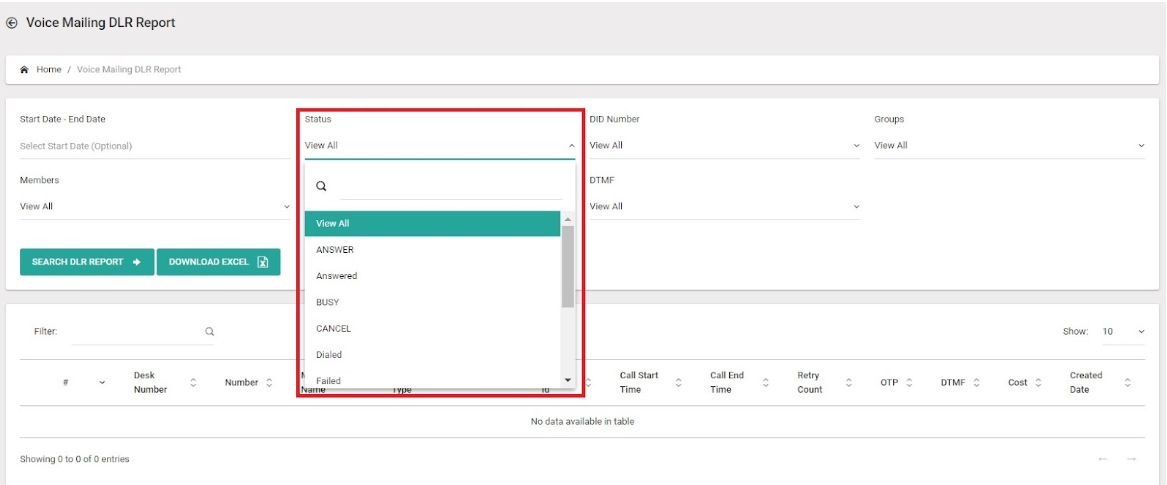
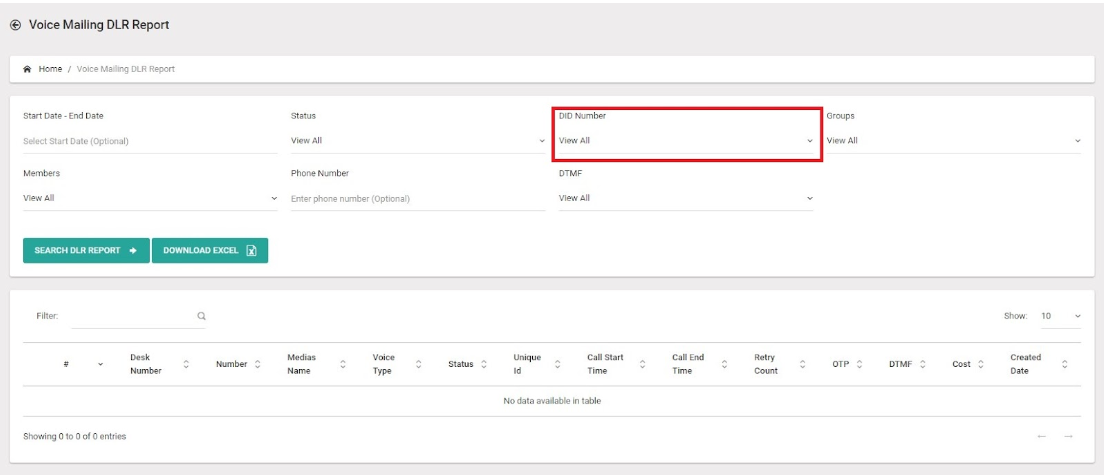
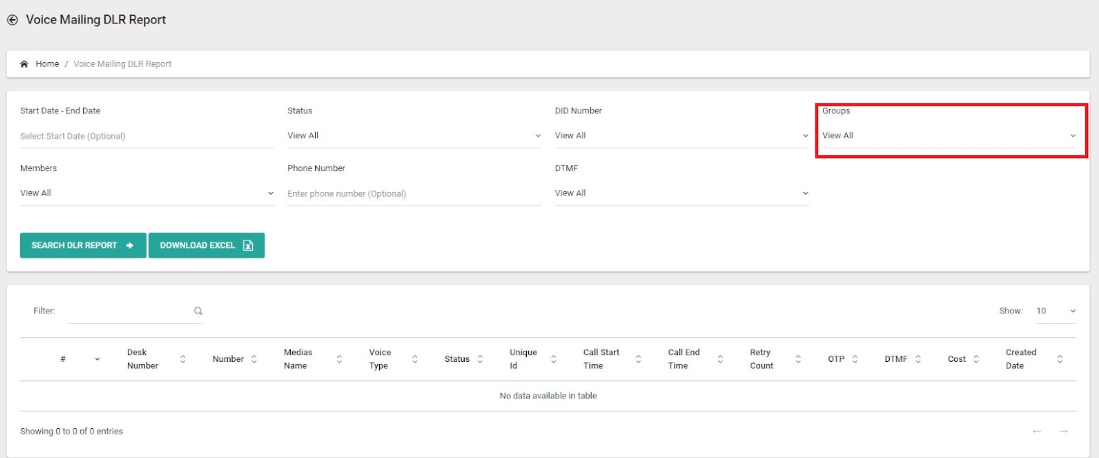
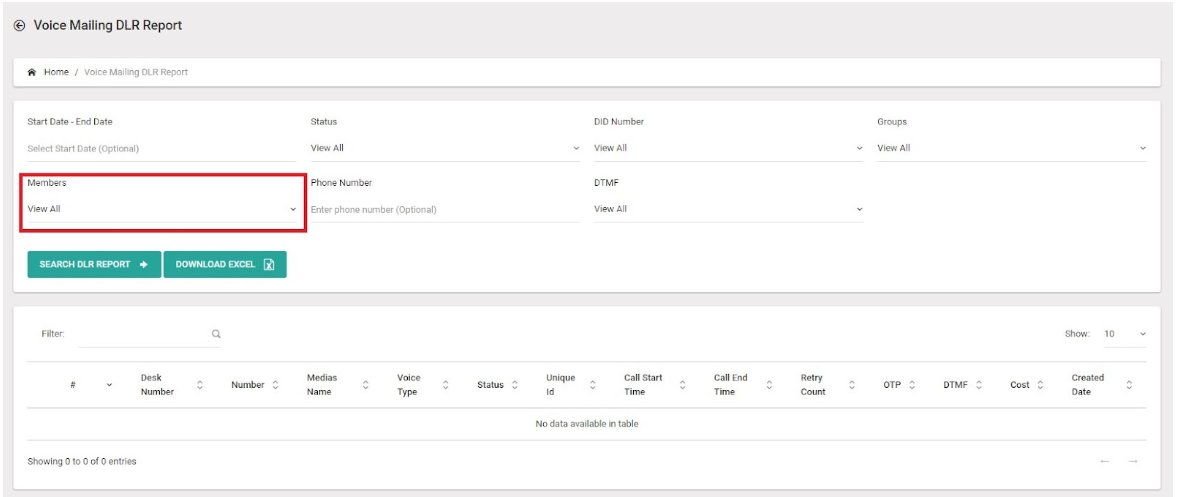
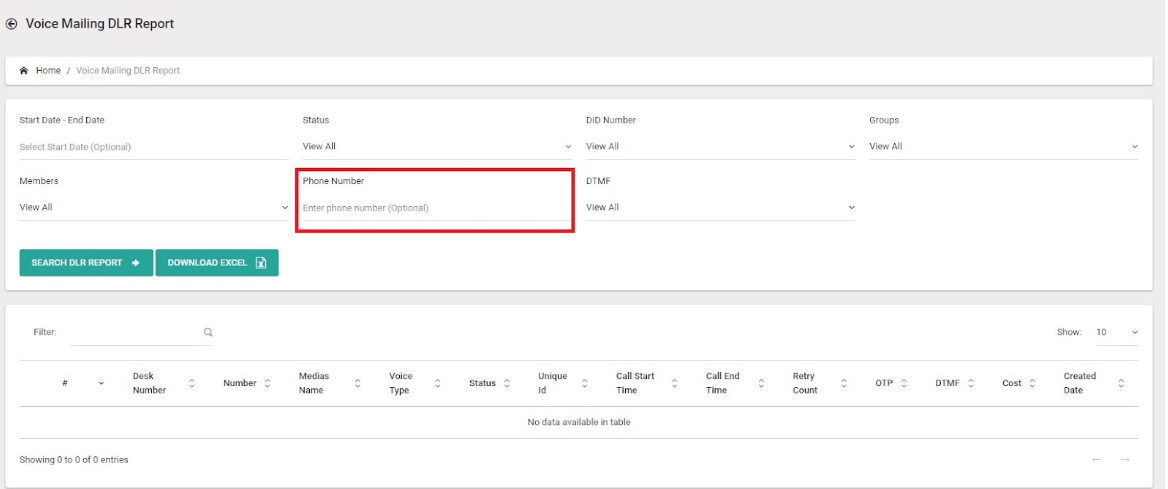
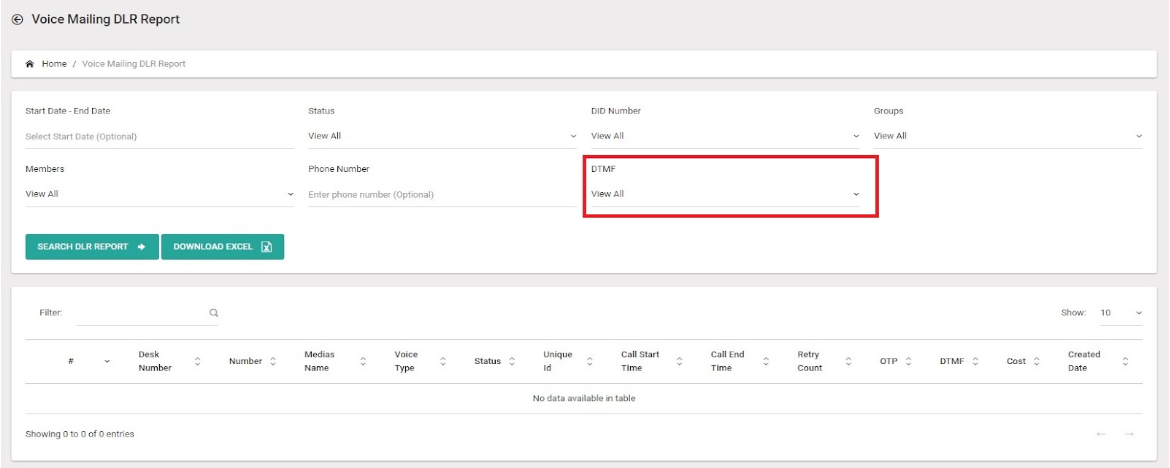
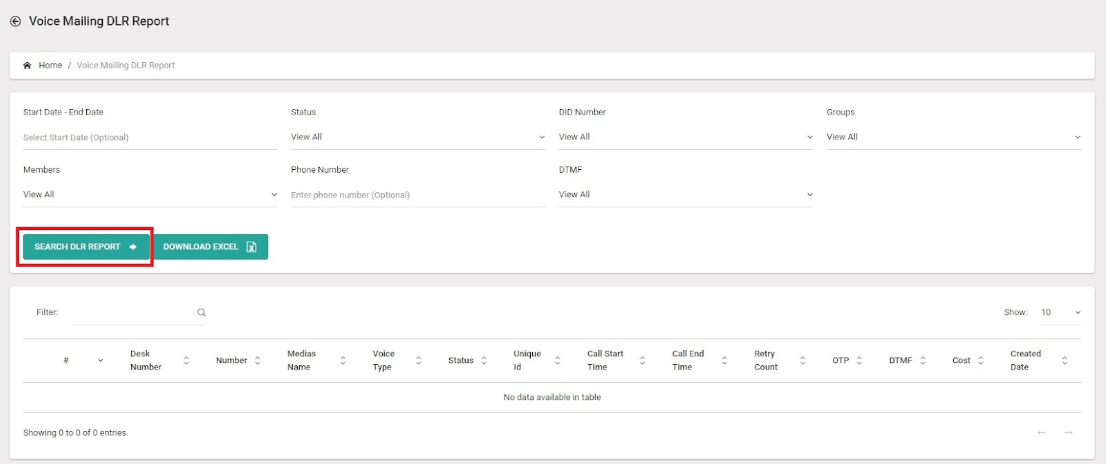
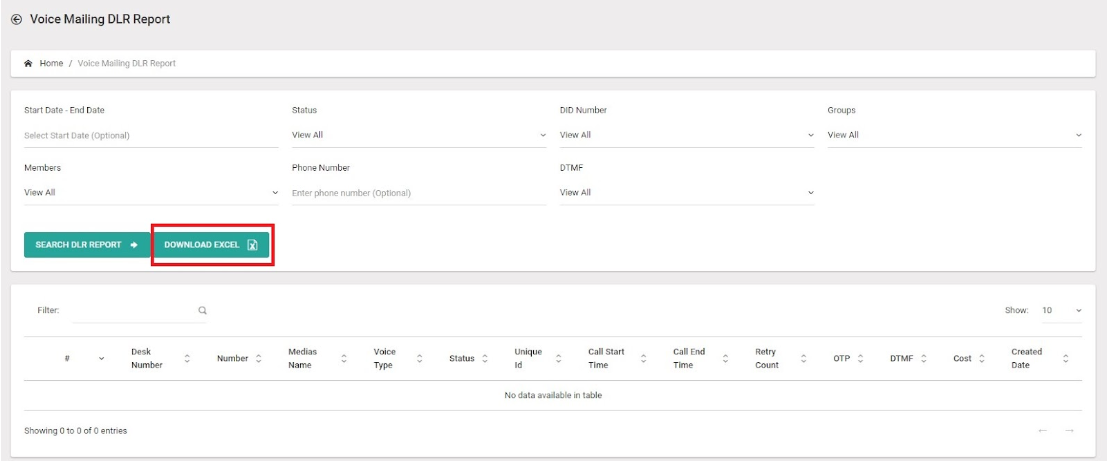
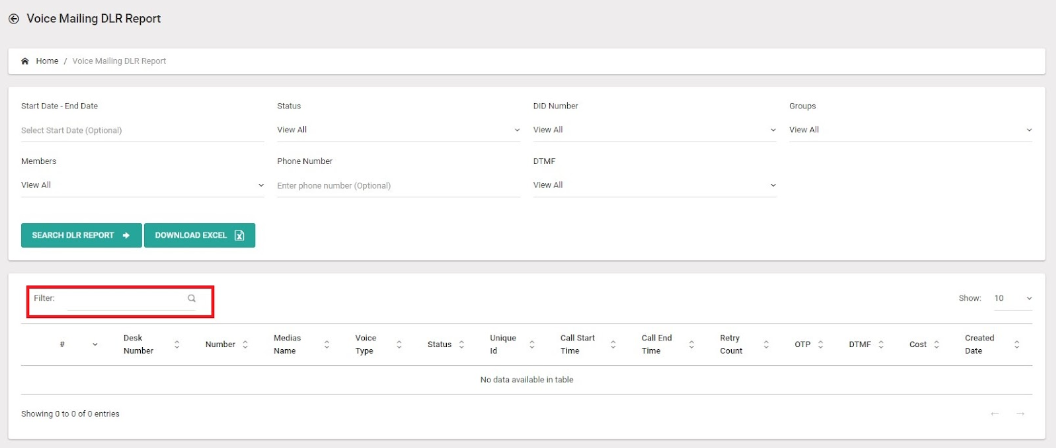
Instant Activation Delivery : NON-DND & DND Numbers Sender & Templates Must Active On DLT Easy to integrate API facility




Instant Activation Delivery : NON-DND & DND Numbers Sender & Templates Must Active On DLT Easy to integrate API facility




Instant Activation Delivery : NON-DND & DND Numbers Sender & Templates Must Active On DLT Easy to integrate API facility




Incredible Features to run SMS Marketing campaigns successfully.







BULK SMS MARKETING CONNECTING YOU TO THE WORLD.
These figures don't tell the whole story,We add value to your business in more than one way
25+ Billions
SMS Processes Annually
500+
Direct Mobile Operator Connections
50000+
Customers & Resellers Accessible Worldwide
200+
Countries Coverd